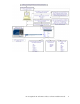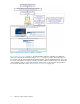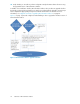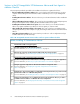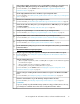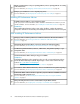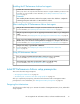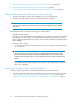HP StorageWorks XP Performance Advisor Software v4.6 Install Guide (T1789-96096, July 2010)
Table Of Contents
- HP StorageWorks XP Performance Advisor Software Installation Guide
- Contents
- 1 Overview of XP Performance Advisor
- 2 Understanding the XP Performance Advisor installation prerequisites
- Installation checklist for installing XP Performance Advisor
- Initial XP Performance Advisor setup prerequisites
- Management station prerequisites
- Verifying the supported configurations for XP Performance Advisor
- Getting the fully qualified domain name or IP address of your management station
- Determining the authentication type for XP Performance Advisor
- Creating 1 GB of free disk space
- Choosing a system where Oracle is not installed
- Configuring a Loopback Adapter or static IP address
- Switching the IIS Admin service to manual start mode
- Assigning port 80 for XP Performance Advisor
- Disabling the UAC on a Windows Vista management station
- Configuring firewall settings on a Windows XP Professional management station
- Configuring the web browser proxy server settings
- Assigning GUIDs for command devices on a Windows host
- XP Performance Advisor host agent prerequisites
- Verifying the supported configurations for XP Performance Advisor host agents
- Configuring settings on Windows and UNIX hosts
- Creating and presenting command devices to hosts
- Mapping command devices from virtual servers
- Verifying host connectivity to a command device
- Configuring SSL settings for the XP Performance Advisor host agents
- 3 Installing XP Performance Advisor
- Beginning the XP Performance Advisor installation
- Launching the XP Performance Advisor checklist
- Complying with the End User License Agreement
- Retaining or selecting a different database location
- Enabling IPv6 on your management station
- Implementing the authentication method
- Selecting complete or custom installation method
- Completing the XP Performance Advisor installation and next steps
- 4 Installing the XP Performance Advisor host agents
- 5 Understanding the XP Performance Advisor upgrade prerequisites
- 6 Upgrading XP Performance Advisor
- 7 Upgrading XP Performance Advisor host agents
- 8 Using XP Performance Advisor
- 9 Modifying or repairing XP Performance Advisor
- 10 Removing XP Performance Advisor
- 11 Troubleshooting XP Performance Advisor installation related issues
- Troubleshooting installation issues
- Troubleshooting configuration issues
- Troubleshooting web client issues
- Installation error messages
- 12 Support and other resources
- A Installing a Loopback Adapter
- B Stopping and starting host agent services
- Glossary
- Index
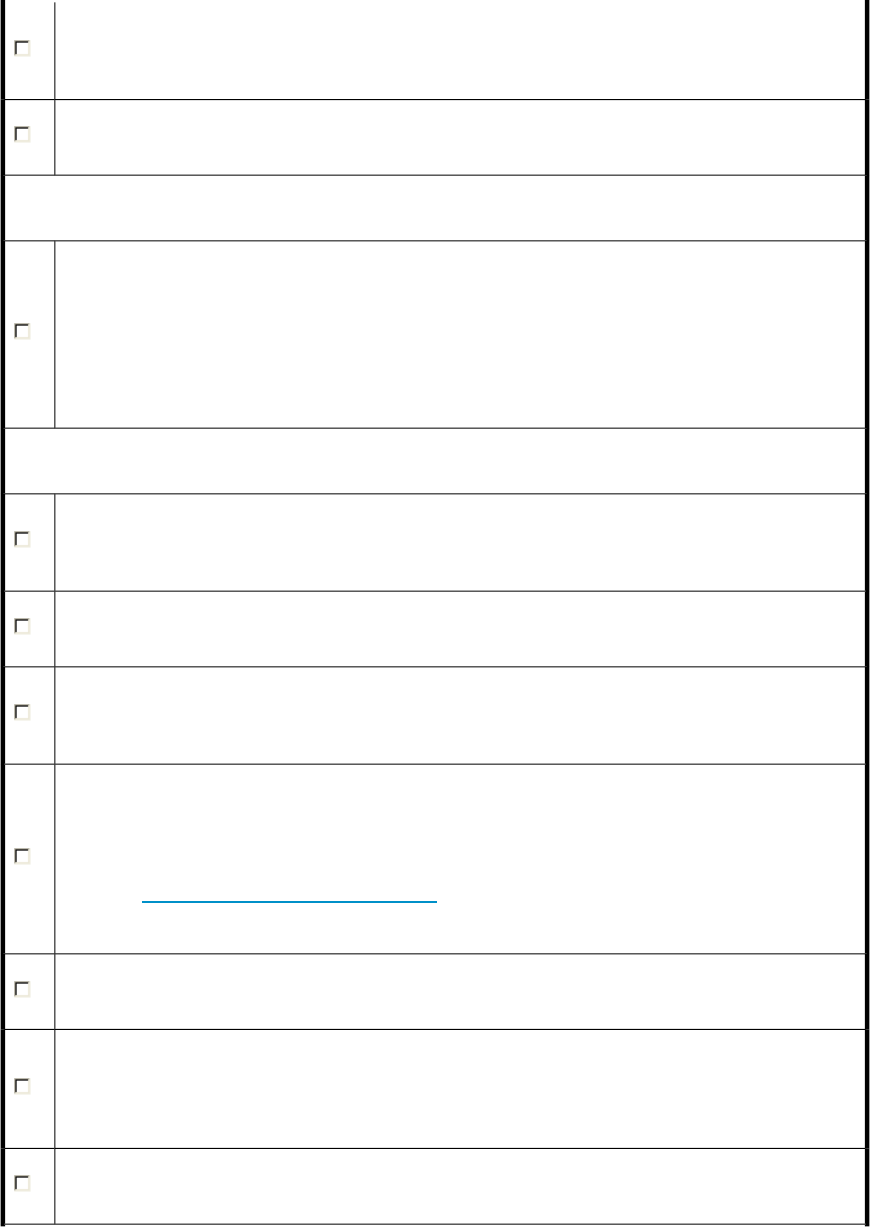
Map the command devices to the guest operating platforms, if these operating platforms are residing
on the virtual servers.
For more information, see “Mapping command devices from virtual servers” on page 38.
Configure your web browser to not use any web proxy servers.
For more information, see “Configuring the web browser proxy server settings” on page 31.
Installing XP Performance Advisor
Install XP Performance Advisor on your management station.
At this point, return to the XP Performance Advisor Installation Wizard Welcome window to proceed
with the installation. For more information, see “Installing the XP Performance Advisor” on page 45.
IMPORTANT:
After installing XP Performance Advisor, return to this checklist to complete the remaining
prerequisites and tasks for downloading and installing the XP Performance Advisor host agents.
After installing XP Performance Advisor
Verify if you have received the product license entitlement certificate for XP Performance Advisor.
For more information, see “Viewing product license entitlement certificate for existing
customers” on page 67.
Verify that the XP Performance Advisor services have started on the management station.
For more information, see “Confirming the XP Performance Advisor services” on page 63.
For Windows System Authentication, add users, administrators, and grant them privileges on your
management station.
For more information, see “Configuring XP Performance Advisor related settings” on page 64.
Launch XP Performance Advisor and log in using your credentials.
IMPORTANT:
Install Adobe Flash Player on the system from where you will access XP Performance Advisor.
Download Adobe Flash Player and Flash Player Plugin, v10.0.0 or later from the following
location: http://get.adobe.com/flashplayer/.
For more information, see “Launching XP Performance Advisor” on page 66.
For Performance Advisor Native Authentication, add users and administrators and grant them privileges.
For more information, see “Configuring XP Performance Advisor related settings” on page 64.
Download the XPInfo software and the host agent files (.tar) to the Windows and UNIX hosts from the
XP Performance Advisor Support screen.
For more information, see “Downloading the XP Performance Advisor host agents and XPInfo
software” on page 71.
Verify connectivity from the host to the command device using the XPInfo software.
For more information, see “Verifying host connectivity to a command device” on page 39.
Understanding the XP Performance Advisor installation prerequisites18