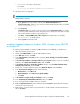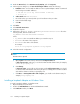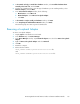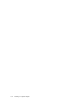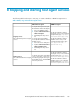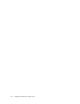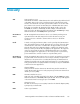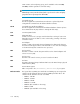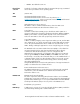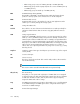HP StorageWorks XP Performance Advisor Software v4.6 Install Guide (T1789-96096, July 2010)
Table Of Contents
- HP StorageWorks XP Performance Advisor Software Installation Guide
- Contents
- 1 Overview of XP Performance Advisor
- 2 Understanding the XP Performance Advisor installation prerequisites
- Installation checklist for installing XP Performance Advisor
- Initial XP Performance Advisor setup prerequisites
- Management station prerequisites
- Verifying the supported configurations for XP Performance Advisor
- Getting the fully qualified domain name or IP address of your management station
- Determining the authentication type for XP Performance Advisor
- Creating 1 GB of free disk space
- Choosing a system where Oracle is not installed
- Configuring a Loopback Adapter or static IP address
- Switching the IIS Admin service to manual start mode
- Assigning port 80 for XP Performance Advisor
- Disabling the UAC on a Windows Vista management station
- Configuring firewall settings on a Windows XP Professional management station
- Configuring the web browser proxy server settings
- Assigning GUIDs for command devices on a Windows host
- XP Performance Advisor host agent prerequisites
- Verifying the supported configurations for XP Performance Advisor host agents
- Configuring settings on Windows and UNIX hosts
- Creating and presenting command devices to hosts
- Mapping command devices from virtual servers
- Verifying host connectivity to a command device
- Configuring SSL settings for the XP Performance Advisor host agents
- 3 Installing XP Performance Advisor
- Beginning the XP Performance Advisor installation
- Launching the XP Performance Advisor checklist
- Complying with the End User License Agreement
- Retaining or selecting a different database location
- Enabling IPv6 on your management station
- Implementing the authentication method
- Selecting complete or custom installation method
- Completing the XP Performance Advisor installation and next steps
- 4 Installing the XP Performance Advisor host agents
- 5 Understanding the XP Performance Advisor upgrade prerequisites
- 6 Upgrading XP Performance Advisor
- 7 Upgrading XP Performance Advisor host agents
- 8 Using XP Performance Advisor
- 9 Modifying or repairing XP Performance Advisor
- 10 Removing XP Performance Advisor
- 11 Troubleshooting XP Performance Advisor installation related issues
- Troubleshooting installation issues
- Troubleshooting configuration issues
- Troubleshooting web client issues
- Installation error messages
- 12 Support and other resources
- A Installing a Loopback Adapter
- B Stopping and starting host agent services
- Glossary
- Index

CLPR contains cache and parity groups, and is available on the XP12000,
XP10000, and later generations of XP disk arrays.
NOTE:
CLPR0 always exists (cannot be deleted) and is a pool area for cache and parity
groups that are not yet assigned to other CLPRs.
CV Command View XP.
The HP StorageWorks Command View XP Software is replaced by the HP
StorageWorks Command View XP Advanced Edition software.
CV AE Command View XP Advanced Edition.
The HP StorageWorks Command View XP Advanced Edition software replaces
the Command View XP (CV) software to manage XP disk arrays.
CSV Comma-separated value.
DFW DASD Fast Write.
A DFW is a function of a storage controller that allows caching of active write
data without exposure of data loss. This is achieved by journaling of the active
write data in NVS.
DKA Disk Adapter.
A DKA is a PCB in the XP Disk Array and manages the data transfer between
the Cache and the physical drives in the backend. It is one of the two PCB types
in the XP Disk Array that contains the micro processors.
DKC Disk Controller.
The DKC is a frame in an XP subsystem and houses the channel adapters and
Service Processor (SVP).
DKP Disk Processor.
The DKP is the name for a micro processor located on the DKA.
DKU Disk Unit.
The DKU is the XP Disk Array's hardware that houses the XP Disk Array's physical
Hard Disk Drive (HDD).
DNS Domain Name System.
DNS corresponds to the [servername].[domain name] of your system.
Emulation Modes The logical devices (LDEVs) associated with each RAID group are assigned an
emulation mode that makes them operate like OPEN system disk drives. The
emulation mode determines the size of an LDEV.
• OPEN-3: 2.46 GB
• OPEN-8: 7.38 GB
• OPEN-9: 7.42 GB
• OPEN-E: 13.56 GB
• OPEN-K: (Not available on this array)
• OPEN-L: 36 GB
• OPEN-M: (Not available on this array)
Glossary138