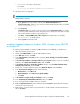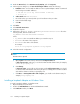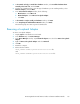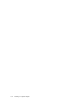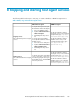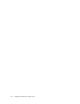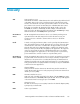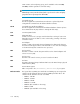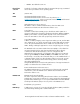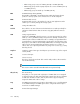HP StorageWorks XP Performance Advisor Software v4.6 Install Guide (T1789-96096, July 2010)
Table Of Contents
- HP StorageWorks XP Performance Advisor Software Installation Guide
- Contents
- 1 Overview of XP Performance Advisor
- 2 Understanding the XP Performance Advisor installation prerequisites
- Installation checklist for installing XP Performance Advisor
- Initial XP Performance Advisor setup prerequisites
- Management station prerequisites
- Verifying the supported configurations for XP Performance Advisor
- Getting the fully qualified domain name or IP address of your management station
- Determining the authentication type for XP Performance Advisor
- Creating 1 GB of free disk space
- Choosing a system where Oracle is not installed
- Configuring a Loopback Adapter or static IP address
- Switching the IIS Admin service to manual start mode
- Assigning port 80 for XP Performance Advisor
- Disabling the UAC on a Windows Vista management station
- Configuring firewall settings on a Windows XP Professional management station
- Configuring the web browser proxy server settings
- Assigning GUIDs for command devices on a Windows host
- XP Performance Advisor host agent prerequisites
- Verifying the supported configurations for XP Performance Advisor host agents
- Configuring settings on Windows and UNIX hosts
- Creating and presenting command devices to hosts
- Mapping command devices from virtual servers
- Verifying host connectivity to a command device
- Configuring SSL settings for the XP Performance Advisor host agents
- 3 Installing XP Performance Advisor
- Beginning the XP Performance Advisor installation
- Launching the XP Performance Advisor checklist
- Complying with the End User License Agreement
- Retaining or selecting a different database location
- Enabling IPv6 on your management station
- Implementing the authentication method
- Selecting complete or custom installation method
- Completing the XP Performance Advisor installation and next steps
- 4 Installing the XP Performance Advisor host agents
- 5 Understanding the XP Performance Advisor upgrade prerequisites
- 6 Upgrading XP Performance Advisor
- 7 Upgrading XP Performance Advisor host agents
- 8 Using XP Performance Advisor
- 9 Modifying or repairing XP Performance Advisor
- 10 Removing XP Performance Advisor
- 11 Troubleshooting XP Performance Advisor installation related issues
- Troubleshooting installation issues
- Troubleshooting configuration issues
- Troubleshooting web client issues
- Installation error messages
- 12 Support and other resources
- A Installing a Loopback Adapter
- B Stopping and starting host agent services
- Glossary
- Index
4. In The wizard can help you install other hardware window, select Install the hardware that I
manually select from a list, and click Next.
5. From the list of hardware types, select the type of hardware you are installing window, select
Network adapters, and click Next.
6. In the Select Network Adapter window, do the following:
a. Manufacturers: Select Microsoft.
b. Network Adapter: Select Microsoft Loopback Adapter.
c. Click Next.
7. In The wizard is ready to install your hardware window, click Next.
8. In the Completing the Add Hardware Wizard window, click Finish.
The remaining steps are same as given for Windows XP.
Removing a Loopback Adapter
To remove a Loopback Adapter:
1. Display System in the Windows Control Panel.
2. In the Hardware tab, click Device Manager.
3. In the Device Manager window, expand Network adapters. You should see Microsoft Loopback
Adapter.
4. Right-click Microsoft Loopback Adapter and select Uninstall.
5. Click OK.
6. Restart the computer.
7. Remove the line from the
DRIVE_LETTER:\WINNT\system32\drivers\etc\hosts file
and
DRIVE_LETTER:\WINDOWS\system32\drivers\etc\hosts file
HP StorageWorks XP Performance Advisor Software Installation Guide 133