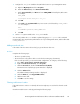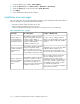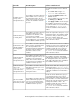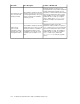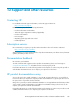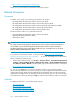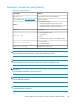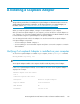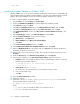HP StorageWorks XP Performance Advisor Software v4.6 Install Guide (T1789-96096, July 2010)
Table Of Contents
- HP StorageWorks XP Performance Advisor Software Installation Guide
- Contents
- 1 Overview of XP Performance Advisor
- 2 Understanding the XP Performance Advisor installation prerequisites
- Installation checklist for installing XP Performance Advisor
- Initial XP Performance Advisor setup prerequisites
- Management station prerequisites
- Verifying the supported configurations for XP Performance Advisor
- Getting the fully qualified domain name or IP address of your management station
- Determining the authentication type for XP Performance Advisor
- Creating 1 GB of free disk space
- Choosing a system where Oracle is not installed
- Configuring a Loopback Adapter or static IP address
- Switching the IIS Admin service to manual start mode
- Assigning port 80 for XP Performance Advisor
- Disabling the UAC on a Windows Vista management station
- Configuring firewall settings on a Windows XP Professional management station
- Configuring the web browser proxy server settings
- Assigning GUIDs for command devices on a Windows host
- XP Performance Advisor host agent prerequisites
- Verifying the supported configurations for XP Performance Advisor host agents
- Configuring settings on Windows and UNIX hosts
- Creating and presenting command devices to hosts
- Mapping command devices from virtual servers
- Verifying host connectivity to a command device
- Configuring SSL settings for the XP Performance Advisor host agents
- 3 Installing XP Performance Advisor
- Beginning the XP Performance Advisor installation
- Launching the XP Performance Advisor checklist
- Complying with the End User License Agreement
- Retaining or selecting a different database location
- Enabling IPv6 on your management station
- Implementing the authentication method
- Selecting complete or custom installation method
- Completing the XP Performance Advisor installation and next steps
- 4 Installing the XP Performance Advisor host agents
- 5 Understanding the XP Performance Advisor upgrade prerequisites
- 6 Upgrading XP Performance Advisor
- 7 Upgrading XP Performance Advisor host agents
- 8 Using XP Performance Advisor
- 9 Modifying or repairing XP Performance Advisor
- 10 Removing XP Performance Advisor
- 11 Troubleshooting XP Performance Advisor installation related issues
- Troubleshooting installation issues
- Troubleshooting configuration issues
- Troubleshooting web client issues
- Installation error messages
- 12 Support and other resources
- A Installing a Loopback Adapter
- B Stopping and starting host agent services
- Glossary
- Index

255.255.0.0Subnet Mask
Installing a Loopback Adapter on Windows 2000
Windows 2000 reports on the first network adapter installed. This means that if you install additional
network adapters after you install the Loopback Adapter, you need to remove and reinstall the Loopback
Adapter. The Loopback Adapter must be the last network adapter installed on the computer.
To install a Loopback Adapter on Windows 2000:
1. From the Start menu, select Settings, then Control Panel.
2. Double-click Add/Remove Hardware to start the Add/Remove Hardware wizard.
3. In the Welcome window, click Next.
4. In the Choose a Hardware Task window, select Add/Troubleshoot a device, and click Next.
5. In the Choose a Hardware Device window, select Add a new device, and click Next.
6. In the Find New Hardware window, select No, I want to select the hardware from a list, , and
click Next.
7. In the Hardware Type window, select Network adapters, and click Next.
8. In the Select Network Adapter window, do the following:
a. Manufacturers: Select Microsoft.
b. Network Adapter: Select Microsoft Loopback Adapter.
c. Click Next.
9. In the Start Hardware Installation window, click Next.
10. In the Completing the Add/Remove Hardware Wizard window, click Finish.
11. Right-click My Network Places on the desktop and select Properties. This displays the Network
and Dial-up Connections control panel.
12. Right-click the connection that was just created. This is usually Local Area Connection 2. Select
Properties.
13. Under the General tab, select Internet Protocol (TCP/IP), and click Properties.
14. In the Properties dialog box, click Use the following IP address and do the following:
a. IP Address: Enter a non-routable IP address for the Loopback Adapter. Oracle recommends
the following non-routable addresses:
• 192.168.x.x (x is any value between 0 and 255)
• 10.10.10.10
b. Subnet mask: Enter 255.255.255.0.
c. Record the values you entered, which you will need later in this procedure.
d. Leave all other fields empty.
e. Click OK.
15. Close the Network Connections window.
16. Restart the computer.
17. Add a line to the DRIVE_LETTER:\WINNT\system32\drivers\etc\hosts file with the
following format, after the localhost line:
IP_address hostname.domainname hostname
where:
• IP_address is the non-routable IP address you entered in step 14.
• hostname is the name of the computer.
Installing a Loopback Adapter130