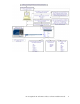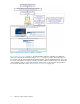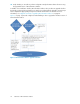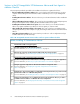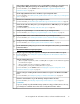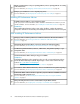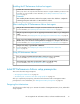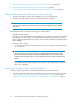HP StorageWorks XP Performance Advisor Software v4.6 Install Guide (T1789-96096, July 2010)
Table Of Contents
- HP StorageWorks XP Performance Advisor Software Installation Guide
- Contents
- 1 Overview of XP Performance Advisor
- 2 Understanding the XP Performance Advisor installation prerequisites
- Installation checklist for installing XP Performance Advisor
- Initial XP Performance Advisor setup prerequisites
- Management station prerequisites
- Verifying the supported configurations for XP Performance Advisor
- Getting the fully qualified domain name or IP address of your management station
- Determining the authentication type for XP Performance Advisor
- Creating 1 GB of free disk space
- Choosing a system where Oracle is not installed
- Configuring a Loopback Adapter or static IP address
- Switching the IIS Admin service to manual start mode
- Assigning port 80 for XP Performance Advisor
- Disabling the UAC on a Windows Vista management station
- Configuring firewall settings on a Windows XP Professional management station
- Configuring the web browser proxy server settings
- Assigning GUIDs for command devices on a Windows host
- XP Performance Advisor host agent prerequisites
- Verifying the supported configurations for XP Performance Advisor host agents
- Configuring settings on Windows and UNIX hosts
- Creating and presenting command devices to hosts
- Mapping command devices from virtual servers
- Verifying host connectivity to a command device
- Configuring SSL settings for the XP Performance Advisor host agents
- 3 Installing XP Performance Advisor
- Beginning the XP Performance Advisor installation
- Launching the XP Performance Advisor checklist
- Complying with the End User License Agreement
- Retaining or selecting a different database location
- Enabling IPv6 on your management station
- Implementing the authentication method
- Selecting complete or custom installation method
- Completing the XP Performance Advisor installation and next steps
- 4 Installing the XP Performance Advisor host agents
- 5 Understanding the XP Performance Advisor upgrade prerequisites
- 6 Upgrading XP Performance Advisor
- 7 Upgrading XP Performance Advisor host agents
- 8 Using XP Performance Advisor
- 9 Modifying or repairing XP Performance Advisor
- 10 Removing XP Performance Advisor
- 11 Troubleshooting XP Performance Advisor installation related issues
- Troubleshooting installation issues
- Troubleshooting configuration issues
- Troubleshooting web client issues
- Installation error messages
- 12 Support and other resources
- A Installing a Loopback Adapter
- B Stopping and starting host agent services
- Glossary
- Index
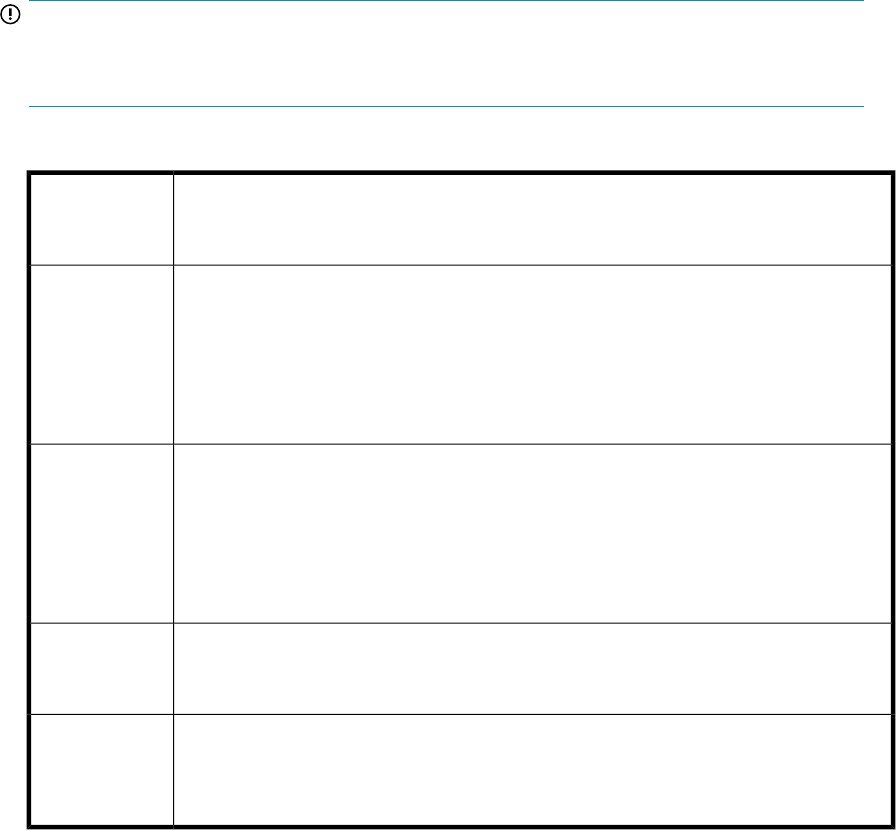
IMPORTANT:
The CLUI, XPWatch, XPSketch, and XPInfo are available in the Tools folder on XP Performance
Advisor Installation disk 2.
Table 1 XP Performance Advisor utilities
DescriptionXP Perform-
ance Advisor
tools
XPWatch is a command-line utility provided with XP Performance Advisor. It is designed
for focused troubleshooting and can capture data as frequently as every 10 seconds.
XPWatch monitors the performance of resources such as, ports, CHIPs (CHAs), ACPs (DKAs),
RAID Groups, and Logical Devices (LDEVs) of XP disk arrays. The performance metrics are
displayed on the console of your host system. The output data is stored in a comma separated
file (.csv) that you can load in XPSketch to obtain a visual representation of the output
data.
XPWatch
XPSketch is a Windows-based utility provided by XP Performance Advisor. It enables you
to view a graphical representation of the performance metrics of different resources, such
as ports, LDEVs, RAID groups, CPU, and DKC for a specified duration. The performance
metrics of these resources are stored in a comma separated file (.csv) provided by XPWatch
that can be opened in XPSketch. From these graphical representations, you can analyze
the performance trend, identify bottlenecks or problems, and take the necessary corrective
actions.
XPSketch
XPInfo is a command-line utility provided with XP Performance Advisor. It is used to obtain
information about LUNs exposed to XP disk arrays. It is also available with the HP Array
Manager software.
XPInfo
The CLUI is a command-line user interface that monitors the real-time performance of XP
disk arrays. It enables you to set alarms and configure host information using commands
and scripts. The CLUI also provides shell scripts for most commands. HP recommends that
you use these scripts to access commands.
CLUI
Upgrade work flow
To upgrade XP Performance Advisor and the host agents, complete the following steps:
1. Complete the prerequisites to upgrade XP Performance Advisor.
2. Upgrade XP Performance Advisor on a management station.
3. Verify whether XP Performance Advisor services have started and you are able to login using
your credentials.
4. Verify whether you have received the license entitlement certificate.
5. Generate and add license in XP Performance Advisor.
6. Verify the XP Performance Advisor functionality for historic data by plotting charts, and see if you
are able to view the previous set of collections.
7. Complete the prerequisites to upgrade the XP Performance Advisor host agents.
8. Upgrade the XP Performance Advisor host agents on the respective hosts.
9. Verify whether the XP Performance Advisor host agent services have started and you are able to
view host agent details in the XP Performance Advisor GUI.
HP StorageWorks XP Performance Advisor Software Installation Guide 13