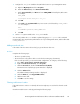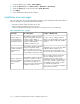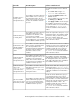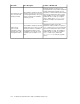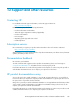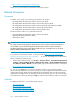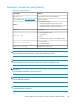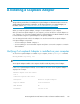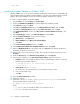HP StorageWorks XP Performance Advisor Software v4.6 Install Guide (T1789-96096, July 2010)
Table Of Contents
- HP StorageWorks XP Performance Advisor Software Installation Guide
- Contents
- 1 Overview of XP Performance Advisor
- 2 Understanding the XP Performance Advisor installation prerequisites
- Installation checklist for installing XP Performance Advisor
- Initial XP Performance Advisor setup prerequisites
- Management station prerequisites
- Verifying the supported configurations for XP Performance Advisor
- Getting the fully qualified domain name or IP address of your management station
- Determining the authentication type for XP Performance Advisor
- Creating 1 GB of free disk space
- Choosing a system where Oracle is not installed
- Configuring a Loopback Adapter or static IP address
- Switching the IIS Admin service to manual start mode
- Assigning port 80 for XP Performance Advisor
- Disabling the UAC on a Windows Vista management station
- Configuring firewall settings on a Windows XP Professional management station
- Configuring the web browser proxy server settings
- Assigning GUIDs for command devices on a Windows host
- XP Performance Advisor host agent prerequisites
- Verifying the supported configurations for XP Performance Advisor host agents
- Configuring settings on Windows and UNIX hosts
- Creating and presenting command devices to hosts
- Mapping command devices from virtual servers
- Verifying host connectivity to a command device
- Configuring SSL settings for the XP Performance Advisor host agents
- 3 Installing XP Performance Advisor
- Beginning the XP Performance Advisor installation
- Launching the XP Performance Advisor checklist
- Complying with the End User License Agreement
- Retaining or selecting a different database location
- Enabling IPv6 on your management station
- Implementing the authentication method
- Selecting complete or custom installation method
- Completing the XP Performance Advisor installation and next steps
- 4 Installing the XP Performance Advisor host agents
- 5 Understanding the XP Performance Advisor upgrade prerequisites
- 6 Upgrading XP Performance Advisor
- 7 Upgrading XP Performance Advisor host agents
- 8 Using XP Performance Advisor
- 9 Modifying or repairing XP Performance Advisor
- 10 Removing XP Performance Advisor
- 11 Troubleshooting XP Performance Advisor installation related issues
- Troubleshooting installation issues
- Troubleshooting configuration issues
- Troubleshooting web client issues
- Installation error messages
- 12 Support and other resources
- A Installing a Loopback Adapter
- B Stopping and starting host agent services
- Glossary
- Index
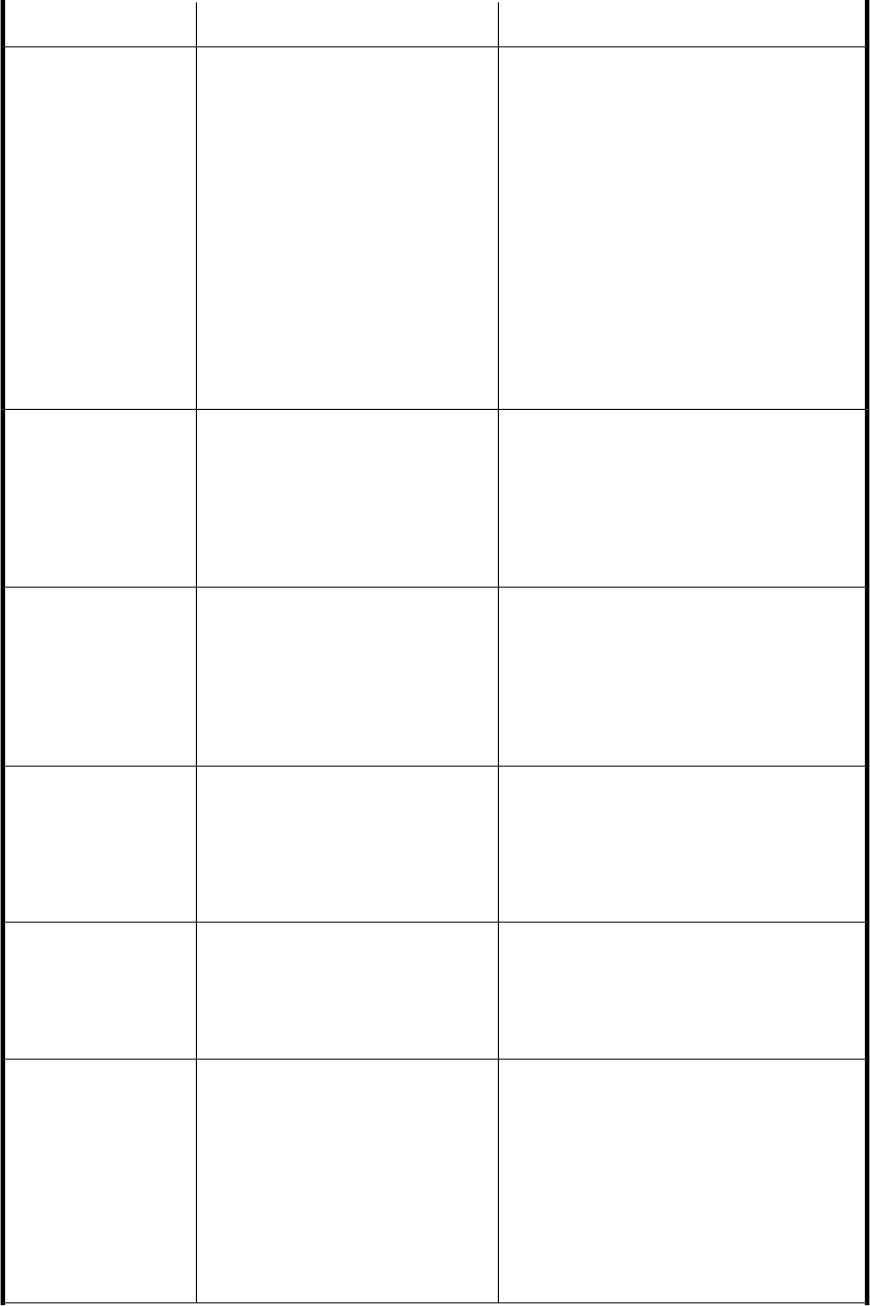
Solution or WorkaroundError DescriptionError Title
To switch the IIS Admin service to Manual
mode:
1. Go to Start > Run and type Ser-
vices.msc in the command line.
2. Double click IIS Admin service in the
Services window.
3. In the IIS Admin Service window, select
the Startup type as Manual.
4. Click Apply and OK to save the changes.
The installation wizard will exit now. After
you set the IIS Admin service to manual startup
mode, double click PA_Server.exe to
resume the installation of XP Performance
Advisor.
The installation wizard has detected
that IIS Admin service is running on
this management station. The IIS
Admin service must be set to Manual
mode for the installation wizard to
proceed.
IIS Admin service is
running on this
management station.
Release the required free disk space on your
management station. The installation wizard
will exit now. After you make the required
disk space available, double click
PA_Server.exe to resume the installation
of XP Performance Advisor.
The installation wizard has detected
that sufficient disk space is not
available on the disk drive, where
you are trying to install XP
Performance Advisor. There must be
at least 8 GB of free space available
for the installation wizard to proceed.
Insufficient disk space
in <Install_drive>.
Remove Command View XP for the installation
wizard to proceed. For more information, refer
to the Command View XP install guide. The
installation wizard will exit now. After you
remove Command View XP, double click
PA_Server.exe to resume the installation
of XP Performance Advisor.
The installation wizard has detected
that an instance of Command View
XP is already installed on this
management station. Command View
XP must be removed, before XP
Performance Advisor can be
installed.
Command View XP is
already installed on
this management
station
The installation wizard has detected that
sufficient physical memory is not available on
this management station. There must be at
least 1 GB of physical memory available for
the installation wizard to proceed.
The installation wizard has detected
that sufficient physical memory is not
available on this management
station. There must be at least 1 GB
of physical memory available for the
installation wizard to proceed.
Insufficient physical
memory on this
management station.
Create at least 1 GB of free disk space in your
management station’s <Install_drive>\
TEMP folder (required only if you are selecting
a Complete installation for XP Performance
Advisor).
The installation wizard has detected
that sufficient free disk space is not
available in the
<Install_drive>\TEMP on this
management station.
Insufficient free disk
space in the
<Install_drive>\
TEMP folder on this
management station.
Create the domain administrator group on
your management station if you want to
implement Domain authentication method. For
more information on Domain authentication
method, refer to the XP Performance Advisor
install guide available on Disk 1. The
installation wizard will exit now. After you
create the groups, double click
PA_Server.exe to resume the installation
of XP Performance Advisor.
The installation wizard has detected
that the administrator group does not
exist on your management station.
This group must be created for the
installation wizard to proceed.
The entered admin
group does not exist in
the domain provided.
HP StorageWorks XP Performance Advisor Software Installation Guide 123