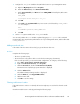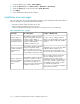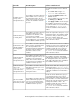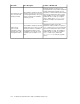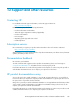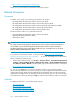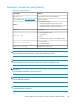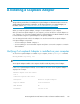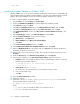HP StorageWorks XP Performance Advisor Software v4.6 Install Guide (T1789-96096, July 2010)
Table Of Contents
- HP StorageWorks XP Performance Advisor Software Installation Guide
- Contents
- 1 Overview of XP Performance Advisor
- 2 Understanding the XP Performance Advisor installation prerequisites
- Installation checklist for installing XP Performance Advisor
- Initial XP Performance Advisor setup prerequisites
- Management station prerequisites
- Verifying the supported configurations for XP Performance Advisor
- Getting the fully qualified domain name or IP address of your management station
- Determining the authentication type for XP Performance Advisor
- Creating 1 GB of free disk space
- Choosing a system where Oracle is not installed
- Configuring a Loopback Adapter or static IP address
- Switching the IIS Admin service to manual start mode
- Assigning port 80 for XP Performance Advisor
- Disabling the UAC on a Windows Vista management station
- Configuring firewall settings on a Windows XP Professional management station
- Configuring the web browser proxy server settings
- Assigning GUIDs for command devices on a Windows host
- XP Performance Advisor host agent prerequisites
- Verifying the supported configurations for XP Performance Advisor host agents
- Configuring settings on Windows and UNIX hosts
- Creating and presenting command devices to hosts
- Mapping command devices from virtual servers
- Verifying host connectivity to a command device
- Configuring SSL settings for the XP Performance Advisor host agents
- 3 Installing XP Performance Advisor
- Beginning the XP Performance Advisor installation
- Launching the XP Performance Advisor checklist
- Complying with the End User License Agreement
- Retaining or selecting a different database location
- Enabling IPv6 on your management station
- Implementing the authentication method
- Selecting complete or custom installation method
- Completing the XP Performance Advisor installation and next steps
- 4 Installing the XP Performance Advisor host agents
- 5 Understanding the XP Performance Advisor upgrade prerequisites
- 6 Upgrading XP Performance Advisor
- 7 Upgrading XP Performance Advisor host agents
- 8 Using XP Performance Advisor
- 9 Modifying or repairing XP Performance Advisor
- 10 Removing XP Performance Advisor
- 11 Troubleshooting XP Performance Advisor installation related issues
- Troubleshooting installation issues
- Troubleshooting configuration issues
- Troubleshooting web client issues
- Installation error messages
- 12 Support and other resources
- A Installing a Loopback Adapter
- B Stopping and starting host agent services
- Glossary
- Index
1. Configure the JAVA_HOME variable to the JRE folder location on your management station:
a. Right-click My Computer and select Properties.
b. Under the Advanced tab, select Environment Variables.
c. Under System Variables, click New and enter JAVA_HOME followed by the JRE location.
For example:
JAVA_HOME
C:\Program Files\Java\jre 1.5.0_17\
d. Click OK
e. Select Path in the System Variables list, insert a semi colon followed by %JAVA_HOME%\
bin. For example:
Path
C:\WINDOWS\System32;%JAVA_HOME%\bin
f. Click OK
2. Set the Path system variable to the JAVA_HOME variable.
You can verify whether the Path variable is updated by typing echo %path% in the command
prompt window. The output lists the paths that are set on your management station, and should include
%JAVA_HOME%\bin.
Adding trusted web sites
If the name of the host cannot be resolved, you get an unknown host error.
Resolution
Complete the following steps:
• The host is up and running
• The host browser side system is able to resolve the host name (ping <hostname>)
If the second option fails, you must set the DNS configuration. To configure, do the following:
1. Go to Start > Control Panel > Network Connections.
2. Right-click Local Area Connection, select Properties.
3. Under the General tab, double-click Internet Protocol (TCP/IP).
The Internet Protocol (TCP/IP) properties Window is displayed.
4. Click the Advanced tab.
The Advanced TCP/IP Settings window is displayed.
5. Under the DNS tab, select Append DNS suffixes.
6. Add host name suffix.
7. Click OK to save the settings.
Clearing web browser's cache
If the web browser's cache is not cleared, the browser might try to access the files from the cache
folder.
Clear the IE web browser's cache by performing the following steps:
HP StorageWorks XP Performance Advisor Software Installation Guide 121