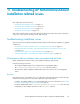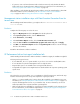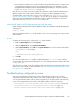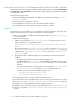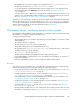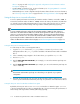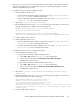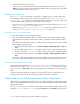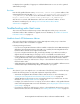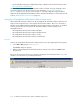HP StorageWorks XP Performance Advisor Software v4.6 Install Guide (T1789-96096, July 2010)
Table Of Contents
- HP StorageWorks XP Performance Advisor Software Installation Guide
- Contents
- 1 Overview of XP Performance Advisor
- 2 Understanding the XP Performance Advisor installation prerequisites
- Installation checklist for installing XP Performance Advisor
- Initial XP Performance Advisor setup prerequisites
- Management station prerequisites
- Verifying the supported configurations for XP Performance Advisor
- Getting the fully qualified domain name or IP address of your management station
- Determining the authentication type for XP Performance Advisor
- Creating 1 GB of free disk space
- Choosing a system where Oracle is not installed
- Configuring a Loopback Adapter or static IP address
- Switching the IIS Admin service to manual start mode
- Assigning port 80 for XP Performance Advisor
- Disabling the UAC on a Windows Vista management station
- Configuring firewall settings on a Windows XP Professional management station
- Configuring the web browser proxy server settings
- Assigning GUIDs for command devices on a Windows host
- XP Performance Advisor host agent prerequisites
- Verifying the supported configurations for XP Performance Advisor host agents
- Configuring settings on Windows and UNIX hosts
- Creating and presenting command devices to hosts
- Mapping command devices from virtual servers
- Verifying host connectivity to a command device
- Configuring SSL settings for the XP Performance Advisor host agents
- 3 Installing XP Performance Advisor
- Beginning the XP Performance Advisor installation
- Launching the XP Performance Advisor checklist
- Complying with the End User License Agreement
- Retaining or selecting a different database location
- Enabling IPv6 on your management station
- Implementing the authentication method
- Selecting complete or custom installation method
- Completing the XP Performance Advisor installation and next steps
- 4 Installing the XP Performance Advisor host agents
- 5 Understanding the XP Performance Advisor upgrade prerequisites
- 6 Upgrading XP Performance Advisor
- 7 Upgrading XP Performance Advisor host agents
- 8 Using XP Performance Advisor
- 9 Modifying or repairing XP Performance Advisor
- 10 Removing XP Performance Advisor
- 11 Troubleshooting XP Performance Advisor installation related issues
- Troubleshooting installation issues
- Troubleshooting configuration issues
- Troubleshooting web client issues
- Installation error messages
- 12 Support and other resources
- A Installing a Loopback Adapter
- B Stopping and starting host agent services
- Glossary
- Index
not displayed. It is regardless of logging in as a default administrator or as a user who is granted
administrator privileges.
Resolution
Enter the fully qualified domain name ([servername].[domain name]) or the IP address of the
management station in the http URL - http://<fully qualified domain name>/pa or http:/
/<IP_address>/pa. You can also access XP Performance Advisor over a secure connection -
https://[server name].[domain name]/pa or https://<IP_address>/pa
After the issue is resolved, add administrators and users to XP Performance Advisor. For more
information on adding users, see Adding users for XP Performance Advisor Native
Authentication on page 64.
Troubleshooting web client issues
This section describes the troubleshooting scenarios that might arise when you try to access XP
Performance Advisor after installation or upgrade. For more information, see “Unable to launch XP
Performance Advisor” on page 119.
Unable to launch XP Performance Advisor
This section describes the troubleshooting scenarios that might arise when you try to launch XP
Performance Advisor after its installation or upgrade.
Following are the typical causes:
• If you are accessing the XP Performance Advisor installed on a Windows Server 2003 R2 Enterprise
X64 Edition SP2 management station, where JRE v1.6 is installed, the HP StorageWorks XP Per-
formance Advisor Tomcat service might not have started.
• If you are seeing the Network Error (dns_unresolved_hostname) in your IE browser window, it
might be because the URL that you are trying to access is not added as a trusted web site.
• If your IE browser is configured to use a web proxy server, you will not be able to use the IP address
or fully qualified domain names of the management station to launch XP Performance Advisor.
• If you have not cleared your web browser's cache, it is observed that the browser tries to access
the files from the cache.
• Adobe Flash Player and Flash Player Plugin, v10.0.0 or later are not installed or different versions
of Adobe Flash Player and Flash Player Plugin are installed on your system.
Resolution
The solution for your issue might be one or a combination of the following actions. Perform the steps
listed for the following actions to verify and complete the required procedures:
• Start the HP StorageWorks XP Performance Advisor Tomcat service. For more information, see
“Starting the HP StorageWorks XP Performance Advisor Tomcat service” on page 120.
• Add the URL that you are trying to access as a trusted web site for your web browser. For more
information, see “Adding trusted web sites” on page 121.
• Configure your web browser not to use a proxy server for the IP address or fully qualified domain
names of the management station. For more information, see “Configuring the web browser proxy
server settings” on page 31.
• If you have not cleared your web browser's cache, it is observed that the browser tries to access
the files from the cache. For more information, see “Clearing web browser's cache” on page 121.
HP StorageWorks XP Performance Advisor Software Installation Guide 119