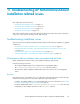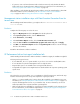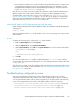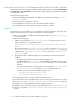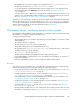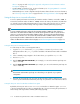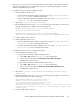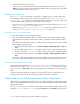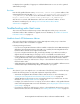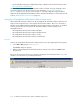HP StorageWorks XP Performance Advisor Software v4.6 Install Guide (T1789-96096, July 2010)
Table Of Contents
- HP StorageWorks XP Performance Advisor Software Installation Guide
- Contents
- 1 Overview of XP Performance Advisor
- 2 Understanding the XP Performance Advisor installation prerequisites
- Installation checklist for installing XP Performance Advisor
- Initial XP Performance Advisor setup prerequisites
- Management station prerequisites
- Verifying the supported configurations for XP Performance Advisor
- Getting the fully qualified domain name or IP address of your management station
- Determining the authentication type for XP Performance Advisor
- Creating 1 GB of free disk space
- Choosing a system where Oracle is not installed
- Configuring a Loopback Adapter or static IP address
- Switching the IIS Admin service to manual start mode
- Assigning port 80 for XP Performance Advisor
- Disabling the UAC on a Windows Vista management station
- Configuring firewall settings on a Windows XP Professional management station
- Configuring the web browser proxy server settings
- Assigning GUIDs for command devices on a Windows host
- XP Performance Advisor host agent prerequisites
- Verifying the supported configurations for XP Performance Advisor host agents
- Configuring settings on Windows and UNIX hosts
- Creating and presenting command devices to hosts
- Mapping command devices from virtual servers
- Verifying host connectivity to a command device
- Configuring SSL settings for the XP Performance Advisor host agents
- 3 Installing XP Performance Advisor
- Beginning the XP Performance Advisor installation
- Launching the XP Performance Advisor checklist
- Complying with the End User License Agreement
- Retaining or selecting a different database location
- Enabling IPv6 on your management station
- Implementing the authentication method
- Selecting complete or custom installation method
- Completing the XP Performance Advisor installation and next steps
- 4 Installing the XP Performance Advisor host agents
- 5 Understanding the XP Performance Advisor upgrade prerequisites
- 6 Upgrading XP Performance Advisor
- 7 Upgrading XP Performance Advisor host agents
- 8 Using XP Performance Advisor
- 9 Modifying or repairing XP Performance Advisor
- 10 Removing XP Performance Advisor
- 11 Troubleshooting XP Performance Advisor installation related issues
- Troubleshooting installation issues
- Troubleshooting configuration issues
- Troubleshooting web client issues
- Installation error messages
- 12 Support and other resources
- A Installing a Loopback Adapter
- B Stopping and starting host agent services
- Glossary
- Index
5. Start the Windows host agent services.
Follow the steps (a and b) mentioned under stopping the Windows host agent services. Click
Start in the drop down lists to start the HP XP Performance Advisor Hostagent service and HP XP
Performance Advisor Realtime Server service.
Checking std*out.log file size
The std*out.log file is created after an installation or upgrade process. It contains debug and
error messages related to XP Performance Advisor, and located in the <Installation drive>:\
HPSS\PA\Tomcat\Logs folder on your management station. If the data stored in the log file grows
in size, from MBs to GBs, you might see the following associated issues:
• Disk space issues on your management station. To release the occupied disk space, see Releasing
disk space on a management station on page 118.
• Upgrade log file, xpslperf_UpgradeScript.log not created or created with errors in it. To
resolve, see Checking whether the upgrade log file is created on page 118.
Releasing disk space on a management station
To create free disk space on your management station:
• If the drive where XP Performance Advisor is installed contains any non-XP Performance Advisor
related data, move that data to another drive location or delete the non-XP Performance Advisor
data.
• If the drive where XP Performance Advisor is installed contains only XP Performance Advisor related
data, complete the following steps:
1. Stop the XP Performance Advisor services (Start > Programs > HP Storageworks > Stop ser-
vices).
2. Move the data located in HPSS\cache folder to another location on the management station.
3. Move the logs in the pa\tomcat\logs folder to another location on the management station.
4. Start the XP Performance Advisor services (Start > Programs > HP Storageworks > Start ser-
vices).
In this case, even though the XP Performance Advisor database space is released, this disk space
can only be used for Oracle database activities and cannot be used by other system resources.
Checking whether the upgrade log file is created
Verify whether the upgrade log file, xpslperf_UpgradeScript.log has been created. You can
look for the log file in the <Installation drive>:\HPSS\Padb\ora_db folder. You can also
type %HOMEPATH% at Start > Run, if this system variable has been configured on your management
station.
Contact your HP technical support to get this issue resolved. If the log file is created and you are
sending an email to your HP technical support, provide the log file as an attachment.
Unable to add users for XP Performance Advisor Native authentication
After installing or upgrading XP Performance Advisor, you might not be able to configure administrator
and user accounts in XP Performance Advisor, if you have selected the XP Performance Advisor Native
authentication method.
This issue occurs if you try to access XP Performance Advisor that is enabled for Native authentication
by typing localhost in the http or https URL. The Security link under Settings in the left pane is
Troubleshooting XP Performance Advisor installation related issues118