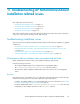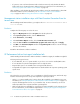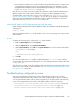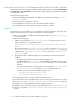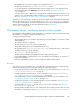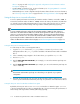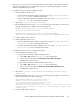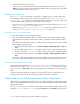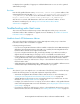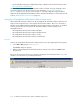HP StorageWorks XP Performance Advisor Software v4.6 Install Guide (T1789-96096, July 2010)
Table Of Contents
- HP StorageWorks XP Performance Advisor Software Installation Guide
- Contents
- 1 Overview of XP Performance Advisor
- 2 Understanding the XP Performance Advisor installation prerequisites
- Installation checklist for installing XP Performance Advisor
- Initial XP Performance Advisor setup prerequisites
- Management station prerequisites
- Verifying the supported configurations for XP Performance Advisor
- Getting the fully qualified domain name or IP address of your management station
- Determining the authentication type for XP Performance Advisor
- Creating 1 GB of free disk space
- Choosing a system where Oracle is not installed
- Configuring a Loopback Adapter or static IP address
- Switching the IIS Admin service to manual start mode
- Assigning port 80 for XP Performance Advisor
- Disabling the UAC on a Windows Vista management station
- Configuring firewall settings on a Windows XP Professional management station
- Configuring the web browser proxy server settings
- Assigning GUIDs for command devices on a Windows host
- XP Performance Advisor host agent prerequisites
- Verifying the supported configurations for XP Performance Advisor host agents
- Configuring settings on Windows and UNIX hosts
- Creating and presenting command devices to hosts
- Mapping command devices from virtual servers
- Verifying host connectivity to a command device
- Configuring SSL settings for the XP Performance Advisor host agents
- 3 Installing XP Performance Advisor
- Beginning the XP Performance Advisor installation
- Launching the XP Performance Advisor checklist
- Complying with the End User License Agreement
- Retaining or selecting a different database location
- Enabling IPv6 on your management station
- Implementing the authentication method
- Selecting complete or custom installation method
- Completing the XP Performance Advisor installation and next steps
- 4 Installing the XP Performance Advisor host agents
- 5 Understanding the XP Performance Advisor upgrade prerequisites
- 6 Upgrading XP Performance Advisor
- 7 Upgrading XP Performance Advisor host agents
- 8 Using XP Performance Advisor
- 9 Modifying or repairing XP Performance Advisor
- 10 Removing XP Performance Advisor
- 11 Troubleshooting XP Performance Advisor installation related issues
- Troubleshooting installation issues
- Troubleshooting configuration issues
- Troubleshooting web client issues
- Installation error messages
- 12 Support and other resources
- A Installing a Loopback Adapter
- B Stopping and starting host agent services
- Glossary
- Index
However, you can also increase or decrease the heap size value based on the maximum heap size
that your system supports. For more information, refer to your operating system guide to know the
maximum configurable heap size value.
To modify the heap size value on a UNIX host agent:
1. Stop the UNIX host agent services.
• To stop the HP XP Performance Advisor Hostagent service, type /opt/xppa/hostagent/
sbin/xppa stop in the command prompt window.
• To stop the HP XP Performance Advisor Realtime Server service, type /opt/xppa/realtime/
xprealtime stop in the command prompt window.
2. Open the file, /opt/xppa/hostagent/sbin/xppa.
3. Edit the maximum heap size value, -Xmx1024M in the following code snippet to a value that is
required, depending on your UNIX or Linux host configuration:
RUNJAVA="/opt/xppa/jre/bin/java -Xmx1024M -DXPPA=1
-Djava.net.preferIPv4Stack=true”
RUNJAVA_IPv6="/opt/xppa/jre/bin/java -Xmx1024M -DXPPA=1
-Djava.net.preferIPv4Stack=false -Djava.net.preferIPv6Addresses=true"
4. Save the changes and close the file.
5. Start the UNIX host agent services.
• To start the HP XP Performance Advisor Hostagent service, type /opt/xppa/hostagent/
sbin/xppa start in the command prompt window.
• To start the HP XP Performance Advisor Realtime Server service, type /opt/xppa/realtime/
xprealtime start in the command prompt window.
To modify the heap size value on a Windows host agent:
1. Stop the Windows host agent services.
• To stop the HP XP Performance Advisor Hostagent service:
a. Select Start > Run and type services.msc in the command line.
b. In the Services window, right-click HP XP Performance Advisor Hostagent.
c. Click Stop in the drop down list.
• To stop the HP XP Performance Advisor Realtime Server service:
a. Select Start > Run and type services.msc in the command line.
b. In the Services window, right-click HP XP Performance Advisor Realtime Server.
c. Click Stop in the drop down list.
2. Open the file, C:\Program Files\Hewlett-Packard\xppa\hostagent\config\
wrapper.conf.
3. Edit the maximum heap size value, -Xmx1024M in the following code snippet to a value that is
required, depending on your host configuration:
JAVA_OPTIONS="-Xmx1024m -Djava.library.path=lib
-DXPPA=1 -Djava.net.preferIPv4Stack=true -Xrs
-Djava.class.path=classes/xpdevicemap.jar;classes/
bccaservice.jar;classes/utils.jar;classes
/paxpservice.jar;classes/xmltoolkit.jar;classes/pa_security_client.jar;classes
/cssisec.jar;classes/xmlrpc-1.2-b1-applet.jar;classes/xmlrpc-1.2-b1.jar;classes
/tzupdater.jar"
4. Save the changes and close the file.
HP StorageWorks XP Performance Advisor Software Installation Guide 117