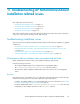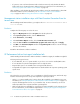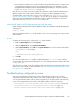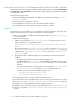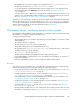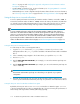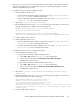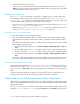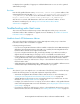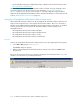HP StorageWorks XP Performance Advisor Software v4.6 Install Guide (T1789-96096, July 2010)
Table Of Contents
- HP StorageWorks XP Performance Advisor Software Installation Guide
- Contents
- 1 Overview of XP Performance Advisor
- 2 Understanding the XP Performance Advisor installation prerequisites
- Installation checklist for installing XP Performance Advisor
- Initial XP Performance Advisor setup prerequisites
- Management station prerequisites
- Verifying the supported configurations for XP Performance Advisor
- Getting the fully qualified domain name or IP address of your management station
- Determining the authentication type for XP Performance Advisor
- Creating 1 GB of free disk space
- Choosing a system where Oracle is not installed
- Configuring a Loopback Adapter or static IP address
- Switching the IIS Admin service to manual start mode
- Assigning port 80 for XP Performance Advisor
- Disabling the UAC on a Windows Vista management station
- Configuring firewall settings on a Windows XP Professional management station
- Configuring the web browser proxy server settings
- Assigning GUIDs for command devices on a Windows host
- XP Performance Advisor host agent prerequisites
- Verifying the supported configurations for XP Performance Advisor host agents
- Configuring settings on Windows and UNIX hosts
- Creating and presenting command devices to hosts
- Mapping command devices from virtual servers
- Verifying host connectivity to a command device
- Configuring SSL settings for the XP Performance Advisor host agents
- 3 Installing XP Performance Advisor
- Beginning the XP Performance Advisor installation
- Launching the XP Performance Advisor checklist
- Complying with the End User License Agreement
- Retaining or selecting a different database location
- Enabling IPv6 on your management station
- Implementing the authentication method
- Selecting complete or custom installation method
- Completing the XP Performance Advisor installation and next steps
- 4 Installing the XP Performance Advisor host agents
- 5 Understanding the XP Performance Advisor upgrade prerequisites
- 6 Upgrading XP Performance Advisor
- 7 Upgrading XP Performance Advisor host agents
- 8 Using XP Performance Advisor
- 9 Modifying or repairing XP Performance Advisor
- 10 Removing XP Performance Advisor
- 11 Troubleshooting XP Performance Advisor installation related issues
- Troubleshooting installation issues
- Troubleshooting configuration issues
- Troubleshooting web client issues
- Installation error messages
- 12 Support and other resources
- A Installing a Loopback Adapter
- B Stopping and starting host agent services
- Glossary
- Index
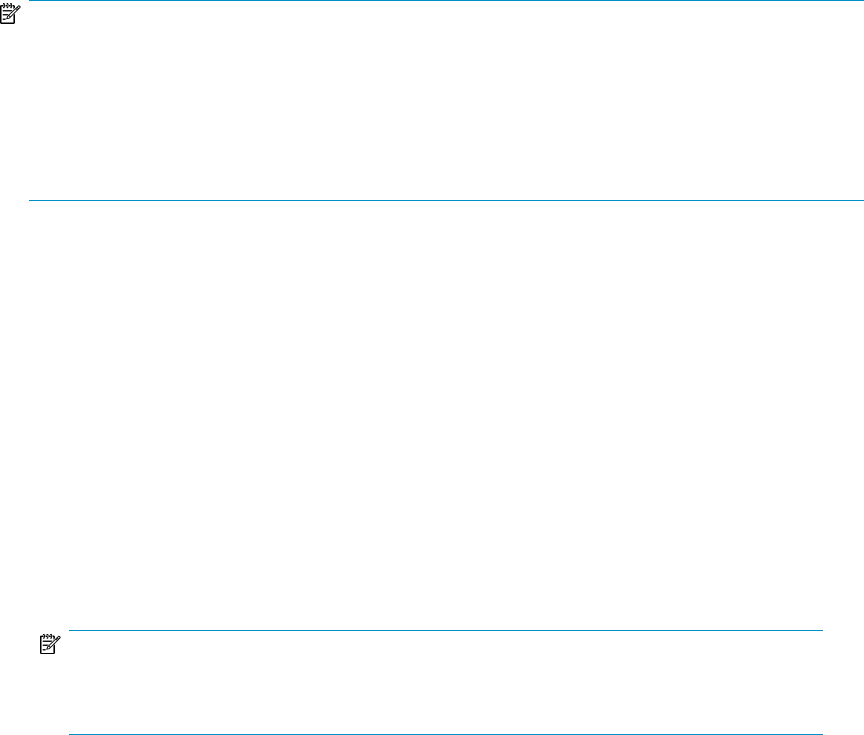
Advisor” on page 23 and “Verifying the supported configurations for XP Performance Advisor
host agents” on page 33.
• Creating GUIDs on Windows hosts. For more information, see “Assigning GUIDs for command
devices on a Windows host” on page 31.
• Understanding how to create configuration and performance data collections. For more information,
see “Collecting configuration data” on page 98 and “Collecting performance data” on page 100.
Setting the heap size to view and collect data
To ensure optimal performance and results, the maximum number of LDEVs is restricted to 6000. To
increase the maximum number of LDEVs to 16000, increase the memory allocated to the JVM when
you start the host agent and management station services. These values must be set if you want to
view the performance of XP disk arrays with large number of LDEVs (64K binary (65,536)).
NOTE:
To ensure optimal performance and results, the maximum number of LDEVs for data collection is
6000. This is the total number of LDEVs across all XP disk arrays that are visible to a particular host
agent. You can decrease the total number of LDEVs visible to a host agent, by restricting the LDEVs
that are visible to the host. You can increase the maximum number of LDEVs visible to a host agent,
by increasing the number of LDEVs that are visible to the host. For information on increasing the
number of LDEVs that are visible to the Host Agent, see “For the management station” on page 116.
Setting the heap size for management station
To set the heap size value on a management station:
1. Copy the heap.bat file from the java_heap folder to a location of your choice on the
management station. The java_heap folder is available on the XP Performance Advisor Installation
disk 2.
2. In the command prompt, navigate to the location where you copied the heap.bat file.
3. Execute heap.bat.
4. Enter the MIN JAVA HEAP SIZE IN MBs: (For example, you can set the minimum java heap size
value to 512 MB).
5. Enter the MAX JAVA HEAP SIZE IN MBs: (For example, you can set the maximum java heap size
value to 1024 MB).
NOTE:
The minimum and maximum java heap size values that you set depends on your system's
configuration.
6. The batch file automatically stops and starts the XP Performance Advisor Tomcat services. It also
sets the specified minimum and maximum java heap size parameters in XP Performance Advisor.
Setting the heap size values for Windows and Unix host agents
By default, the heap size value is set to Xmx1024M on a Windows or UNIX host agent. Xmx1024M
is also the maximum heap size value recommended by HP, if you are monitoring the performance of
XP disk arrays with large number of LDEVs (64K binary (65,536)).
Troubleshooting XP Performance Advisor installation related issues116