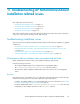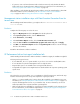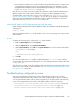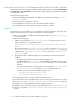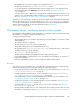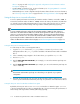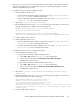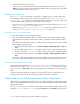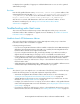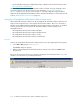HP StorageWorks XP Performance Advisor Software v4.6 Install Guide (T1789-96096, July 2010)
Table Of Contents
- HP StorageWorks XP Performance Advisor Software Installation Guide
- Contents
- 1 Overview of XP Performance Advisor
- 2 Understanding the XP Performance Advisor installation prerequisites
- Installation checklist for installing XP Performance Advisor
- Initial XP Performance Advisor setup prerequisites
- Management station prerequisites
- Verifying the supported configurations for XP Performance Advisor
- Getting the fully qualified domain name or IP address of your management station
- Determining the authentication type for XP Performance Advisor
- Creating 1 GB of free disk space
- Choosing a system where Oracle is not installed
- Configuring a Loopback Adapter or static IP address
- Switching the IIS Admin service to manual start mode
- Assigning port 80 for XP Performance Advisor
- Disabling the UAC on a Windows Vista management station
- Configuring firewall settings on a Windows XP Professional management station
- Configuring the web browser proxy server settings
- Assigning GUIDs for command devices on a Windows host
- XP Performance Advisor host agent prerequisites
- Verifying the supported configurations for XP Performance Advisor host agents
- Configuring settings on Windows and UNIX hosts
- Creating and presenting command devices to hosts
- Mapping command devices from virtual servers
- Verifying host connectivity to a command device
- Configuring SSL settings for the XP Performance Advisor host agents
- 3 Installing XP Performance Advisor
- Beginning the XP Performance Advisor installation
- Launching the XP Performance Advisor checklist
- Complying with the End User License Agreement
- Retaining or selecting a different database location
- Enabling IPv6 on your management station
- Implementing the authentication method
- Selecting complete or custom installation method
- Completing the XP Performance Advisor installation and next steps
- 4 Installing the XP Performance Advisor host agents
- 5 Understanding the XP Performance Advisor upgrade prerequisites
- 6 Upgrading XP Performance Advisor
- 7 Upgrading XP Performance Advisor host agents
- 8 Using XP Performance Advisor
- 9 Modifying or repairing XP Performance Advisor
- 10 Removing XP Performance Advisor
- 11 Troubleshooting XP Performance Advisor installation related issues
- Troubleshooting installation issues
- Troubleshooting configuration issues
- Troubleshooting web client issues
- Installation error messages
- 12 Support and other resources
- A Installing a Loopback Adapter
- B Stopping and starting host agent services
- Glossary
- Index
On a UNIX host, look for the host agent version displayed in the PerformanceAdvisor.log
file. This file is located in the /opt/xppa/hostagent/log folder.
If you have logged into XP Performance Advisor, the host agent version is also displayed in the
Host Information table under HA Version. For more information, see “Requesting host up-
date” on page 97.
If the host agent version is different, you can upgrade the existing host agent version to be in sync
with the version of XP Performance Advisor installed on your management station. For more inform-
ation, see “Upgrading to the latest versions of host agents” on page 95.
After the issue is resolved and you are able to view the host agent records, refresh the Host Information
table on the Array View screen. For more information, see “Using XP Performance Advisor” on page 97.
You can also see the chapter on communicating with hosts in the HP StorageWorks XP Performance
Advisor Software User Guide. For document download location, see “Related
documentation” on page 126.
XP Performance Advisor is not collecting data after install or upgrade
XP Performance Advisor might not collect configuration or performance data for XP disk arrays though
the installation, or upgrade completed without any errors.
Following are the typical causes:
• The Command device is not created or presented to your host (probability of occurrence is higher
with installations)
• The Windows firewall is configured
• The Java heap size is not set or set with incorrect values
• The available disk space on your management station is low
• The upgrade log file, xpslperf_UpgradeScript.log is created (with errors), or has not been
created (occurrence is only with upgrades)
• The Std*out.log file increases in size
• The JRE versions installed on the management station and host are the same
• Check that the GUID is created properly, if it is on a Windows host (probability of occurrence is
higher with installations)
• User level understanding on how to collect configuration and performance data
Resolution
The solution for your issue might be one or a combination of the following actions. Perform the steps
listed for the following actions to verify and complete the required procedures:
• Creating and presenting command devices to the hosts. For more information, see “Creating and
presenting command devices to hosts” on page 35.
• Configuring Windows firewall settings. For more information, see “Configuring firewall settings
on a Windows XP Professional management station” on page 30.
• Setting JAVA heap size values on the management station and hosts. For more information, see
“Increasing the maximum number of LDEVs” on page 116.
• Creating free disk space on your management station. For more information, see Releasing disk
space on a management station on page 118.
• Verifying whether Std*out.log file has grown in size. For more information, see “Checking
std*out.log file size” on page 118.
• Verifying whether the JRE versions on your management station and hosts are the same. For more
information, see the Software sections in “Verifying the supported configurations for XP Performance
HP StorageWorks XP Performance Advisor Software Installation Guide 115