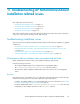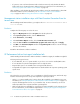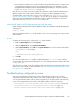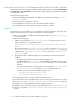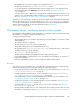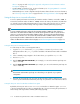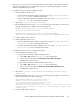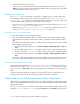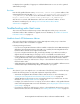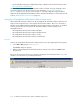HP StorageWorks XP Performance Advisor Software v4.6 Install Guide (T1789-96096, July 2010)
Table Of Contents
- HP StorageWorks XP Performance Advisor Software Installation Guide
- Contents
- 1 Overview of XP Performance Advisor
- 2 Understanding the XP Performance Advisor installation prerequisites
- Installation checklist for installing XP Performance Advisor
- Initial XP Performance Advisor setup prerequisites
- Management station prerequisites
- Verifying the supported configurations for XP Performance Advisor
- Getting the fully qualified domain name or IP address of your management station
- Determining the authentication type for XP Performance Advisor
- Creating 1 GB of free disk space
- Choosing a system where Oracle is not installed
- Configuring a Loopback Adapter or static IP address
- Switching the IIS Admin service to manual start mode
- Assigning port 80 for XP Performance Advisor
- Disabling the UAC on a Windows Vista management station
- Configuring firewall settings on a Windows XP Professional management station
- Configuring the web browser proxy server settings
- Assigning GUIDs for command devices on a Windows host
- XP Performance Advisor host agent prerequisites
- Verifying the supported configurations for XP Performance Advisor host agents
- Configuring settings on Windows and UNIX hosts
- Creating and presenting command devices to hosts
- Mapping command devices from virtual servers
- Verifying host connectivity to a command device
- Configuring SSL settings for the XP Performance Advisor host agents
- 3 Installing XP Performance Advisor
- Beginning the XP Performance Advisor installation
- Launching the XP Performance Advisor checklist
- Complying with the End User License Agreement
- Retaining or selecting a different database location
- Enabling IPv6 on your management station
- Implementing the authentication method
- Selecting complete or custom installation method
- Completing the XP Performance Advisor installation and next steps
- 4 Installing the XP Performance Advisor host agents
- 5 Understanding the XP Performance Advisor upgrade prerequisites
- 6 Upgrading XP Performance Advisor
- 7 Upgrading XP Performance Advisor host agents
- 8 Using XP Performance Advisor
- 9 Modifying or repairing XP Performance Advisor
- 10 Removing XP Performance Advisor
- 11 Troubleshooting XP Performance Advisor installation related issues
- Troubleshooting installation issues
- Troubleshooting configuration issues
- Troubleshooting web client issues
- Installation error messages
- 12 Support and other resources
- A Installing a Loopback Adapter
- B Stopping and starting host agent services
- Glossary
- Index
Host agents are not seen in XP Performance Advisor after an install or upgrade
The XP Performance Advisor Windows or UNIX host agent might not appear under the Host Information
tab (Array View > Host Information) in XP Performance Advisor after they are installed or upgraded
on the respective hosts.
Following are the typical causes:
• An incorrect management station DNS or IP address is specified in the host agent paxp_ser-
vice.properties file
• An improper network configuration is present
• An incompatible browser version is used to launch XP Performance Advisor
• An incompatible version of XP Performance Advisor host agent is installed
Resolution
The solution for your issue might be one or a combination of the following actions. Perform the steps
listed for the following actions to verify and complete the required procedures:
• Providing the correct DNS or IP address for the management station in the paxp_service.prop-
erties host agent file.
Complete the following steps:
1. Edit the following field in the paxp_service.properties file and provide the correct
DNS or IP address of your management station:
ManagementStation.Hostname=<fully qualified domain name or IP ad-
dress>
On a Windows host, the paxp_service.properties file is located in the <Installation
drive>:\Program Files\Hewlett-Packard\xppa\hostagent\config folder. On
a UNIX host, the paxp_service.properties file is located in the /opt/xppa/hosta-
gent/config folder.
2. Restart the Windows or UNIX host agent services, depending on where the file has been
modified:
• To start the XP Performance Advisor Windows host agent service:
Click Start > Run, type services.msc, and press Enter. In the Services window, right-
click HP XP Performance Advisor Hostagent and select Restart from the drop
down list.
Also, restart the Windows host agent real-time service, right-click HP XP Performance
Advisor Realtime Server and select Restart from the drop down list.
• To start the XP Performance Advisor UNIX host agent services:
• /opt/xppa/hostagent/sbin/xppa start
• /opt/xppa/realtime/xprealtime start
• Correcting the browser version used to launch XP Performance Advisor.
For more information on the compatible browser versions, see the supported web browser config-
uration given in “Verifying the supported configurations for XP Performance Advisor” on page 23.
• Verifying the version of the installed XP Performance Advisor host agent.
On a Windows host, look for the host agent version displayed in the PerformanceAdvisor.log
file. This file is located in the <Installation drive>:\Program Files\xppa\hostagent\
log folder.
Troubleshooting XP Performance Advisor installation related issues114