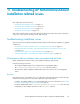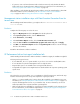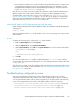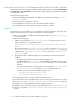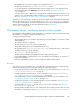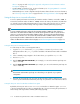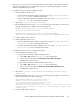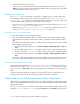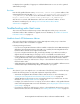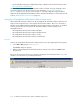HP StorageWorks XP Performance Advisor Software v4.6 Install Guide (T1789-96096, July 2010)
Table Of Contents
- HP StorageWorks XP Performance Advisor Software Installation Guide
- Contents
- 1 Overview of XP Performance Advisor
- 2 Understanding the XP Performance Advisor installation prerequisites
- Installation checklist for installing XP Performance Advisor
- Initial XP Performance Advisor setup prerequisites
- Management station prerequisites
- Verifying the supported configurations for XP Performance Advisor
- Getting the fully qualified domain name or IP address of your management station
- Determining the authentication type for XP Performance Advisor
- Creating 1 GB of free disk space
- Choosing a system where Oracle is not installed
- Configuring a Loopback Adapter or static IP address
- Switching the IIS Admin service to manual start mode
- Assigning port 80 for XP Performance Advisor
- Disabling the UAC on a Windows Vista management station
- Configuring firewall settings on a Windows XP Professional management station
- Configuring the web browser proxy server settings
- Assigning GUIDs for command devices on a Windows host
- XP Performance Advisor host agent prerequisites
- Verifying the supported configurations for XP Performance Advisor host agents
- Configuring settings on Windows and UNIX hosts
- Creating and presenting command devices to hosts
- Mapping command devices from virtual servers
- Verifying host connectivity to a command device
- Configuring SSL settings for the XP Performance Advisor host agents
- 3 Installing XP Performance Advisor
- Beginning the XP Performance Advisor installation
- Launching the XP Performance Advisor checklist
- Complying with the End User License Agreement
- Retaining or selecting a different database location
- Enabling IPv6 on your management station
- Implementing the authentication method
- Selecting complete or custom installation method
- Completing the XP Performance Advisor installation and next steps
- 4 Installing the XP Performance Advisor host agents
- 5 Understanding the XP Performance Advisor upgrade prerequisites
- 6 Upgrading XP Performance Advisor
- 7 Upgrading XP Performance Advisor host agents
- 8 Using XP Performance Advisor
- 9 Modifying or repairing XP Performance Advisor
- 10 Removing XP Performance Advisor
- 11 Troubleshooting XP Performance Advisor installation related issues
- Troubleshooting installation issues
- Troubleshooting configuration issues
- Troubleshooting web client issues
- Installation error messages
- 12 Support and other resources
- A Installing a Loopback Adapter
- B Stopping and starting host agent services
- Glossary
- Index
• Ensure that the host agent version you download from the XP Performance Advisor Support screen
is supported by the respective host specific operating platform. For more information, see HP
StorageWorks XP Performance Advisor Software OS Support Matrix. For document download
location, see “Related documentation” on page 126.
After the issue is resolved, resume and complete the installation. Verify whether the Windows and
UNIX host agent services have started, and if the host agent records are displayed in the Host
Information table on the Array View screen. For more information, see “Verifying if the host agents
appear in XP Performance Advisor” on page 81. You can also see the chapter on communicating
with hosts in the HP StorageWorks XP Performance Advisor Software User Guide. For document
download location, see “Related documentation” on page 126.
Setting the JRE path for a XP Performance Advisor UNIX host agent
While installing a XP Performance Advisor UNIX host agent, the installation might fail displaying the
following error:
JAVA not found
The reason might be that the Path system variable on your host is not pointing to the location where
JRE is installed.
Resolution
Complete the following steps to configure the Path system variable:
1. Right-click My Computer and select Properties.
2. Under the Advanced tab, select Environment Variables.
3. Under System Variables, select Path in the System Variables list, insert a semicolon followed by
%JAVA_HOME%\bin. For example:
Path
C:\WINDOWS\System32;%JAVA_HOME%\bin
4. Click OK.
You can verify whether the Path variable is updated by typing echo %path% in the command
prompt window. The output lists the paths that are set on your management station, and should include
%JAVA_HOME%\bin.
After the issue is resolved, resume the installation and verify whether the XP Performance Advisor host
agent services have started. For more information, see Confirming the XP Performance Advisor UNIX
host agent services on page 80.
Troubleshooting configuration issues
This section describes the troubleshooting scenarios that might arise when you try to perform
configuration related activities. These activities can include configuring data collections or adding
users to XP Performance Advisor after its install or upgrade. If you are facing either of the following
issues, click the appropriate link to view the related details and procedure for resolving it:
• “Host agents are not seen in XP Performance Advisor after an install or upgrade” on page 114
• “XP Performance Advisor is not collecting data after install or upgrade” on page 115
• “Unable to add users for XP Performance Advisor Native authentication” on page 118
HP StorageWorks XP Performance Advisor Software Installation Guide 113