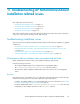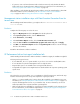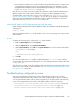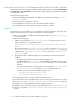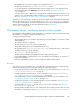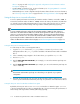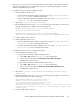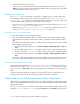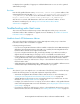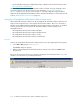HP StorageWorks XP Performance Advisor Software v4.6 Install Guide (T1789-96096, July 2010)
Table Of Contents
- HP StorageWorks XP Performance Advisor Software Installation Guide
- Contents
- 1 Overview of XP Performance Advisor
- 2 Understanding the XP Performance Advisor installation prerequisites
- Installation checklist for installing XP Performance Advisor
- Initial XP Performance Advisor setup prerequisites
- Management station prerequisites
- Verifying the supported configurations for XP Performance Advisor
- Getting the fully qualified domain name or IP address of your management station
- Determining the authentication type for XP Performance Advisor
- Creating 1 GB of free disk space
- Choosing a system where Oracle is not installed
- Configuring a Loopback Adapter or static IP address
- Switching the IIS Admin service to manual start mode
- Assigning port 80 for XP Performance Advisor
- Disabling the UAC on a Windows Vista management station
- Configuring firewall settings on a Windows XP Professional management station
- Configuring the web browser proxy server settings
- Assigning GUIDs for command devices on a Windows host
- XP Performance Advisor host agent prerequisites
- Verifying the supported configurations for XP Performance Advisor host agents
- Configuring settings on Windows and UNIX hosts
- Creating and presenting command devices to hosts
- Mapping command devices from virtual servers
- Verifying host connectivity to a command device
- Configuring SSL settings for the XP Performance Advisor host agents
- 3 Installing XP Performance Advisor
- Beginning the XP Performance Advisor installation
- Launching the XP Performance Advisor checklist
- Complying with the End User License Agreement
- Retaining or selecting a different database location
- Enabling IPv6 on your management station
- Implementing the authentication method
- Selecting complete or custom installation method
- Completing the XP Performance Advisor installation and next steps
- 4 Installing the XP Performance Advisor host agents
- 5 Understanding the XP Performance Advisor upgrade prerequisites
- 6 Upgrading XP Performance Advisor
- 7 Upgrading XP Performance Advisor host agents
- 8 Using XP Performance Advisor
- 9 Modifying or repairing XP Performance Advisor
- 10 Removing XP Performance Advisor
- 11 Troubleshooting XP Performance Advisor installation related issues
- Troubleshooting installation issues
- Troubleshooting configuration issues
- Troubleshooting web client issues
- Installation error messages
- 12 Support and other resources
- A Installing a Loopback Adapter
- B Stopping and starting host agent services
- Glossary
- Index
• If a previous version of XP Performance Advisor has been removed, verify whether the Oracle
folders and services for XP Performance Advisor have been removed. For more information, see
“Choosing a system where Oracle is not installed” on page 28.
After installation, verify whether the XP Performance Advisor service has started and try to launch XP
Performance Advisor. For more information, see “XP Performance Advisor post-installation
steps” on page 62 and “Launching XP Performance Advisor” on page 66.
Management station installation stops with Data Execution Prevention Error for
tar.exe error
While installing XP Performance Advisor, you might see the Data Execution Prevention Error
for tar.exe error.
Resolution
Complete the following steps to resolve this error:
1. Right-click My Computer and select Properties from the drop down list.
2. In the System Properties window, click the Advanced tab.
3. Under Performance, click Settings.
4. In the Performance Options window, click the Data Execution Prevention tab.
5. Check the Turn on DEP for essential Windows programs and services only and click Apply.
6. Click OK on the Performance Options window and System Properties window to save the changes,
and close the windows.
Restart the XP Performance Advisor installation.
XP Performance Advisor host agent Installation fails
While installing the XP Performance Advisor Windows or UNIX host agent, the installation might fail.
Following are the typical causes:
• If on a UNIX host, the Path system variable on your host is not set to the installed JRE location.
• If on a Windows host, the disk management services might be active.
• Required disk space is not available in the host agent install directories.
• Incompatible host agent versions might have been downloaded to the respective operating system
specific hosts.
Resolution
The solution for your issue might be one or a combination of the following actions. Perform the steps
listed for the following actions to verify and complete the required procedures:
• Set the Path system variable to the location, where JRE is installed on your UNIX host. For more
information, see “Setting the JRE path for a XP Performance Advisor UNIX host agent” on page 113.
• Stop the disk management services on your Windows host. For more information, see the user
manual provided for the respective Windows operating flavor.
• Make enough disk space available for copying the host agent executable on the respective hosts.
For more information, see the hardware requirements in “Verifying the supported configurations
for XP Performance Advisor host agents” on page 33.
Troubleshooting XP Performance Advisor installation related issues112