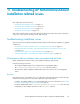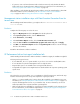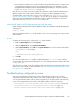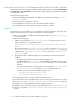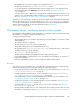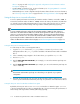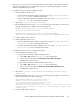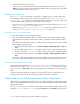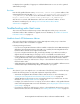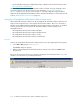HP StorageWorks XP Performance Advisor Software v4.6 Install Guide (T1789-96096, July 2010)
Table Of Contents
- HP StorageWorks XP Performance Advisor Software Installation Guide
- Contents
- 1 Overview of XP Performance Advisor
- 2 Understanding the XP Performance Advisor installation prerequisites
- Installation checklist for installing XP Performance Advisor
- Initial XP Performance Advisor setup prerequisites
- Management station prerequisites
- Verifying the supported configurations for XP Performance Advisor
- Getting the fully qualified domain name or IP address of your management station
- Determining the authentication type for XP Performance Advisor
- Creating 1 GB of free disk space
- Choosing a system where Oracle is not installed
- Configuring a Loopback Adapter or static IP address
- Switching the IIS Admin service to manual start mode
- Assigning port 80 for XP Performance Advisor
- Disabling the UAC on a Windows Vista management station
- Configuring firewall settings on a Windows XP Professional management station
- Configuring the web browser proxy server settings
- Assigning GUIDs for command devices on a Windows host
- XP Performance Advisor host agent prerequisites
- Verifying the supported configurations for XP Performance Advisor host agents
- Configuring settings on Windows and UNIX hosts
- Creating and presenting command devices to hosts
- Mapping command devices from virtual servers
- Verifying host connectivity to a command device
- Configuring SSL settings for the XP Performance Advisor host agents
- 3 Installing XP Performance Advisor
- Beginning the XP Performance Advisor installation
- Launching the XP Performance Advisor checklist
- Complying with the End User License Agreement
- Retaining or selecting a different database location
- Enabling IPv6 on your management station
- Implementing the authentication method
- Selecting complete or custom installation method
- Completing the XP Performance Advisor installation and next steps
- 4 Installing the XP Performance Advisor host agents
- 5 Understanding the XP Performance Advisor upgrade prerequisites
- 6 Upgrading XP Performance Advisor
- 7 Upgrading XP Performance Advisor host agents
- 8 Using XP Performance Advisor
- 9 Modifying or repairing XP Performance Advisor
- 10 Removing XP Performance Advisor
- 11 Troubleshooting XP Performance Advisor installation related issues
- Troubleshooting installation issues
- Troubleshooting configuration issues
- Troubleshooting web client issues
- Installation error messages
- 12 Support and other resources
- A Installing a Loopback Adapter
- B Stopping and starting host agent services
- Glossary
- Index

11 Troubleshooting XP Performance Advisor
installation related issues
This chapter discusses the following:
• “Troubleshooting installation issues” on page 111
• “Troubleshooting configuration issues” on page 113
• “Troubleshooting web client issues” on page 119
• “Installation error messages” on page 122
Each of the troubleshooting scenarios described in the above-mentioned sections have a description
of the issue, cause, action to be taken, results, and next steps.
Troubleshooting installation issues
This section discusses troubleshooting XP Performance Advisor and host agents installation, or upgrade
related issues.
• “XP Performance Advisor installation does not complete and rolls back” on page 111
• “Management station installation stops with Data Execution Prevention Error for tar.exe error
” on page 112
• “XP Performance Advisor host agent Installation fails” on page 112
• “Setting the JRE path for a XP Performance Advisor UNIX host agent” on page 113
XP Performance Advisor installation does not complete and rolls back
While installing XP Performance Advisor, the installation might stop and roll back.
Following are the typical causes:
• The Loopback adapter might not be configured on your management station
• The C:\Windows\System32\drivers\etc\hosts file was modified
• XP Performance Advisor database related folders and services still exist on your management
station
Resolution
The solution for your issue might be one or a combination of the following actions. Perform the steps
listed for the following actions to verify and complete the required procedures:
• Configure a Loopback Adapter on your management station. For more information, see “Config-
uring a Loopback Adapter or static IP address” on page 29.
• Revert the changes made in the C:\Windows\System32\drivers\etc\hosts file. HP recom-
mends that you do not tamper the entries for the localhost in this file.
HP StorageWorks XP Performance Advisor Software Installation Guide 111