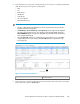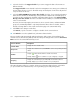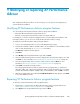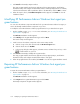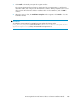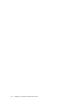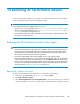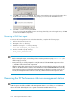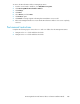HP StorageWorks XP Performance Advisor Software v4.6 Install Guide (T1789-96096, July 2010)
Table Of Contents
- HP StorageWorks XP Performance Advisor Software Installation Guide
- Contents
- 1 Overview of XP Performance Advisor
- 2 Understanding the XP Performance Advisor installation prerequisites
- Installation checklist for installing XP Performance Advisor
- Initial XP Performance Advisor setup prerequisites
- Management station prerequisites
- Verifying the supported configurations for XP Performance Advisor
- Getting the fully qualified domain name or IP address of your management station
- Determining the authentication type for XP Performance Advisor
- Creating 1 GB of free disk space
- Choosing a system where Oracle is not installed
- Configuring a Loopback Adapter or static IP address
- Switching the IIS Admin service to manual start mode
- Assigning port 80 for XP Performance Advisor
- Disabling the UAC on a Windows Vista management station
- Configuring firewall settings on a Windows XP Professional management station
- Configuring the web browser proxy server settings
- Assigning GUIDs for command devices on a Windows host
- XP Performance Advisor host agent prerequisites
- Verifying the supported configurations for XP Performance Advisor host agents
- Configuring settings on Windows and UNIX hosts
- Creating and presenting command devices to hosts
- Mapping command devices from virtual servers
- Verifying host connectivity to a command device
- Configuring SSL settings for the XP Performance Advisor host agents
- 3 Installing XP Performance Advisor
- Beginning the XP Performance Advisor installation
- Launching the XP Performance Advisor checklist
- Complying with the End User License Agreement
- Retaining or selecting a different database location
- Enabling IPv6 on your management station
- Implementing the authentication method
- Selecting complete or custom installation method
- Completing the XP Performance Advisor installation and next steps
- 4 Installing the XP Performance Advisor host agents
- 5 Understanding the XP Performance Advisor upgrade prerequisites
- 6 Upgrading XP Performance Advisor
- 7 Upgrading XP Performance Advisor host agents
- 8 Using XP Performance Advisor
- 9 Modifying or repairing XP Performance Advisor
- 10 Removing XP Performance Advisor
- 11 Troubleshooting XP Performance Advisor installation related issues
- Troubleshooting installation issues
- Troubleshooting configuration issues
- Troubleshooting web client issues
- Installation error messages
- 12 Support and other resources
- A Installing a Loopback Adapter
- B Stopping and starting host agent services
- Glossary
- Index
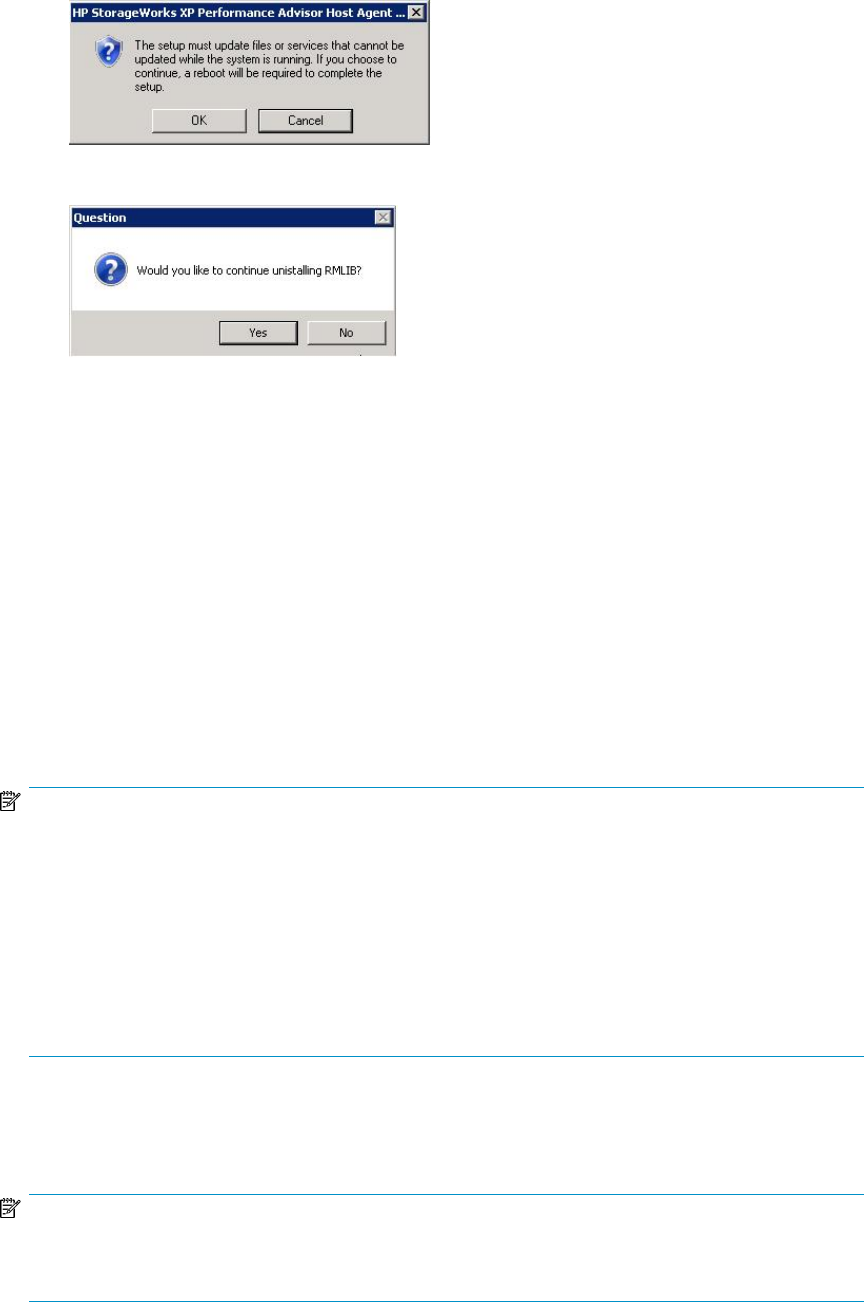
4. Click OK to proceed or click Cancel. The installer starts gathering the required information. This
might take few minutes. The installer then prompts you to remove the XP RMLIB functions.
5. Click Yes to continue removing XP RMLIB.
If you are sure that the XP RMLIB functions are being shared by some other application, click No
to retain the XP RMLIB components.
Removing a UNIX host agent
To remove the host agent from hosts other than Windows, complete the following steps:
1. Telnet to the remote host as root.
2. Navigate to the tmp directory.
3. Untar the host agent .tar file by entering:
tar -xvf hostagent_<os_name>.tar
4. Run the uninstall script by entering:
unix_local_uninstall.sh
NOTE:
• Before running the scripts, ensure that you have execution permission (using chmod a+x *) for
all the scripts you execute.
• During removal, you will be prompted to verify the removal of the XP RMLIB component. Select
Y, in UNIX to remove the shared components.
• After the existing host agent versions are removed, the corresponding host agent records are still
visible on the XP Performance Advisor's Host Information screen. Click Remove Host to manually
remove the host agent records from the management station. After the host agent records are re-
moved, the management station will not receive any communication from the respective hosts.
Removing the XP Performance Advisor management station
NOTE:
1 GB free space should be available in the management station’s TEMP folder. (TEMP folder here
refers to the folder defined by the user or system environment variable named TEMP).
Removing XP Performance Advisor108