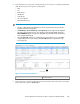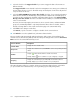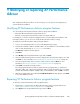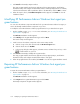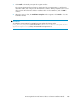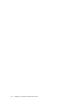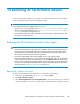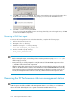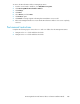HP StorageWorks XP Performance Advisor Software v4.6 Install Guide (T1789-96096, July 2010)
Table Of Contents
- HP StorageWorks XP Performance Advisor Software Installation Guide
- Contents
- 1 Overview of XP Performance Advisor
- 2 Understanding the XP Performance Advisor installation prerequisites
- Installation checklist for installing XP Performance Advisor
- Initial XP Performance Advisor setup prerequisites
- Management station prerequisites
- Verifying the supported configurations for XP Performance Advisor
- Getting the fully qualified domain name or IP address of your management station
- Determining the authentication type for XP Performance Advisor
- Creating 1 GB of free disk space
- Choosing a system where Oracle is not installed
- Configuring a Loopback Adapter or static IP address
- Switching the IIS Admin service to manual start mode
- Assigning port 80 for XP Performance Advisor
- Disabling the UAC on a Windows Vista management station
- Configuring firewall settings on a Windows XP Professional management station
- Configuring the web browser proxy server settings
- Assigning GUIDs for command devices on a Windows host
- XP Performance Advisor host agent prerequisites
- Verifying the supported configurations for XP Performance Advisor host agents
- Configuring settings on Windows and UNIX hosts
- Creating and presenting command devices to hosts
- Mapping command devices from virtual servers
- Verifying host connectivity to a command device
- Configuring SSL settings for the XP Performance Advisor host agents
- 3 Installing XP Performance Advisor
- Beginning the XP Performance Advisor installation
- Launching the XP Performance Advisor checklist
- Complying with the End User License Agreement
- Retaining or selecting a different database location
- Enabling IPv6 on your management station
- Implementing the authentication method
- Selecting complete or custom installation method
- Completing the XP Performance Advisor installation and next steps
- 4 Installing the XP Performance Advisor host agents
- 5 Understanding the XP Performance Advisor upgrade prerequisites
- 6 Upgrading XP Performance Advisor
- 7 Upgrading XP Performance Advisor host agents
- 8 Using XP Performance Advisor
- 9 Modifying or repairing XP Performance Advisor
- 10 Removing XP Performance Advisor
- 11 Troubleshooting XP Performance Advisor installation related issues
- Troubleshooting installation issues
- Troubleshooting configuration issues
- Troubleshooting web client issues
- Installation error messages
- 12 Support and other resources
- A Installing a Loopback Adapter
- B Stopping and starting host agent services
- Glossary
- Index
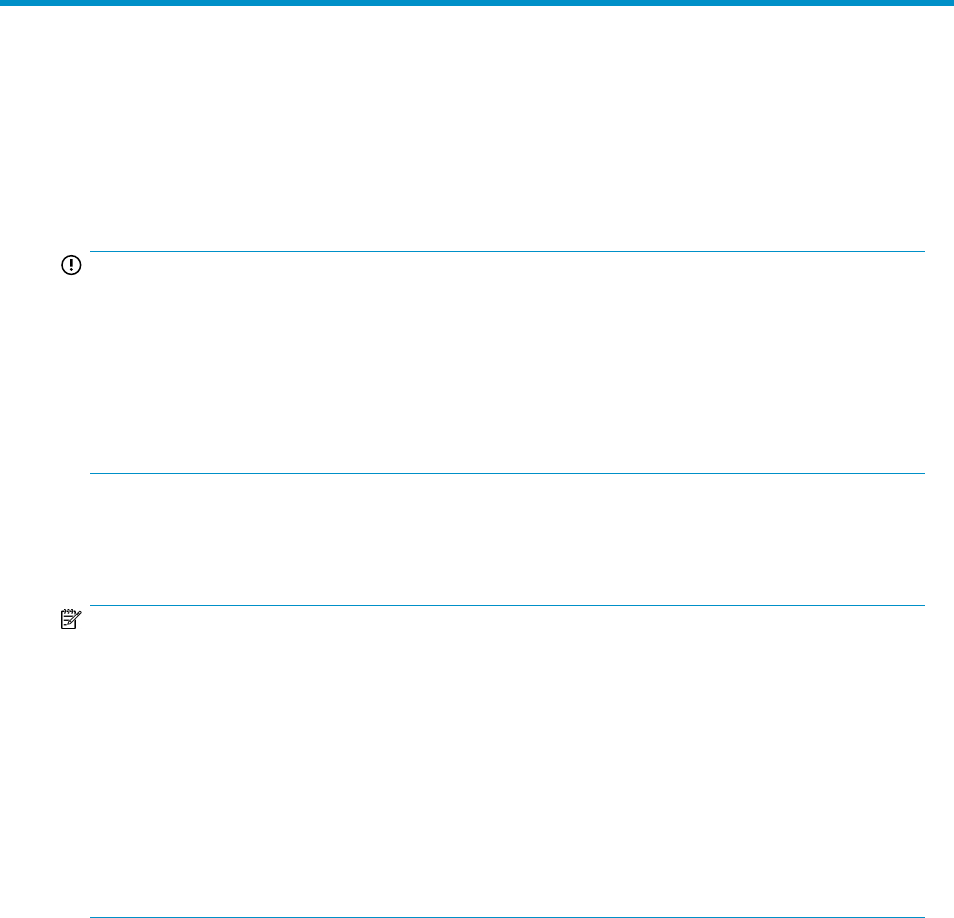
10 Removing XP Performance Advisor
To remove XP Performance Advisor, you must first remove the host agent from each host, and then
remove XP Performance Advisor from the management station.
IMPORTANT:
Ensure that the following are completed before you proceed:
• No other user is accessing the folders in the <Installation drive>\HPSS (%HPSS_HOME%)
directory on the management station and <Installation drive>\Program Files\XPPA\
hostagent directory on the respective hosts.
• None of the XP Performance Advisor related files, such as the log files, script files, properties files
are being accessed by other users.
Removing the XP Performance Advisor host agent
NOTE:
• If the Storage Area Manger 3.3 host agent is also installed on the same host as the XP Performance
Advisor host agent, remove the XP Performance Advisor host agent before removing the Storage
Area Manager host agent. Removing the Storage Area Manager host agent first might lead to
the removal of some XP Performance Advisor components.
• Use the host agent installer of the existing installed version to remove the host agent.
• After the existing host agent version is removed, the corresponding host agent record is still visible
on the XP Performance Advisor's Host Information screen. Click Remove Host to manually remove
the host agent record from the management station. For more information on removing host agent
records, see the
HP StorageWorks XP Performance Advisor Software User Guide
. For document
download location, see “Related documentation” on page 126.
Removing a Windows host agent
To remove the host agents from the Windows hosts, complete the following steps:
1. At the host, select Start > Run, type appwiz.cpl, and press Enter.
2. Click Add or Remove Programs.
3. Select HP StorageWorks XP <ver> Host Agent Installer to remove the existing version of the host
agent. The installer informs you that a system reboot is required after the host agent is removed.
HP StorageWorks XP Performance Advisor Software Installation Guide 107