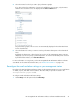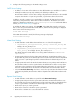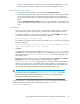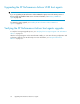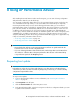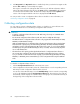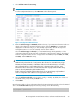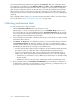HP StorageWorks XP Performance Advisor Software v4.6 Install Guide (T1789-96096, July 2010)
Table Of Contents
- HP StorageWorks XP Performance Advisor Software Installation Guide
- Contents
- 1 Overview of XP Performance Advisor
- 2 Understanding the XP Performance Advisor installation prerequisites
- Installation checklist for installing XP Performance Advisor
- Initial XP Performance Advisor setup prerequisites
- Management station prerequisites
- Verifying the supported configurations for XP Performance Advisor
- Getting the fully qualified domain name or IP address of your management station
- Determining the authentication type for XP Performance Advisor
- Creating 1 GB of free disk space
- Choosing a system where Oracle is not installed
- Configuring a Loopback Adapter or static IP address
- Switching the IIS Admin service to manual start mode
- Assigning port 80 for XP Performance Advisor
- Disabling the UAC on a Windows Vista management station
- Configuring firewall settings on a Windows XP Professional management station
- Configuring the web browser proxy server settings
- Assigning GUIDs for command devices on a Windows host
- XP Performance Advisor host agent prerequisites
- Verifying the supported configurations for XP Performance Advisor host agents
- Configuring settings on Windows and UNIX hosts
- Creating and presenting command devices to hosts
- Mapping command devices from virtual servers
- Verifying host connectivity to a command device
- Configuring SSL settings for the XP Performance Advisor host agents
- 3 Installing XP Performance Advisor
- Beginning the XP Performance Advisor installation
- Launching the XP Performance Advisor checklist
- Complying with the End User License Agreement
- Retaining or selecting a different database location
- Enabling IPv6 on your management station
- Implementing the authentication method
- Selecting complete or custom installation method
- Completing the XP Performance Advisor installation and next steps
- 4 Installing the XP Performance Advisor host agents
- 5 Understanding the XP Performance Advisor upgrade prerequisites
- 6 Upgrading XP Performance Advisor
- 7 Upgrading XP Performance Advisor host agents
- 8 Using XP Performance Advisor
- 9 Modifying or repairing XP Performance Advisor
- 10 Removing XP Performance Advisor
- 11 Troubleshooting XP Performance Advisor installation related issues
- Troubleshooting installation issues
- Troubleshooting configuration issues
- Troubleshooting web client issues
- Installation error messages
- 12 Support and other resources
- A Installing a Loopback Adapter
- B Stopping and starting host agent services
- Glossary
- Index
The selected schedule type and frequency appear under Frequency. After the configuration data is
collected for the specified frequency, the Collection Status shows Done, and the Last Collection displays
the updated time stamp when XP Performance Advisor completes receiving the latest configuration
data. The latest configuration data for an XP Disk Array is automatically updated in XP Performance
Advisor. If there are new resources that you want to be monitored, you can enable the associated
performance data collection schedules to automatically collect data for the new resources (RAID groups
and ports).
After configuration data collection, you can start collecting performance data of your XP Disk Array.
For more information, see “Collecting performance data” on page 100.
Collecting performance data
To create a performance collection schedule:
1. Click the Performance Collection tab on the Array View screen.
Alternatively, you can also click an XP Disk Array icon in the Available Arrays section to view
the corresponding set of records highlighted under the Performance Collection tab. The existing
set of records are automatically sorted to display those belonging to the selected XP Disk Array
at the beginning of the Performance Collection table.
2. In the Performance Collection table, select the XP Disk Array record for which you want to schedule
performance data collections.
3. Click Create. The Create button is enabled only when you select an XP Disk Array record under
the Performance Collection tab. Based on whether it is the first or second performance data
collection schedule that you are creating, XP Performance Advisor does the following validations
and displays the appropriate error messages, if the validations fail:
• If it is the first performance data collection schedule for the selected XP Disk Array, XP Perform-
ance Advisor verifies if configuration data is already available for that XP Disk Array.
• If it is the second performance data collection schedule for the selected XP Disk Array, in
addition to the above-mentioned point, XP Performance Advisor also verifies the following:
• Whether the second schedule is using a different port other than the one already used by
the first schedule.
• Whether the same host is being used to communicate with the selected XP Disk Array.
4. Enter a schedule name in the Performance Schedule Name box. It should have a maximum of
32 alphanumeric characters. Special characters, such as underscore (_) and apostrophe (‘) can
be used. You can also insert a space between the words.
Using XP Performance Advisor100