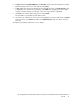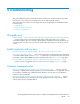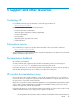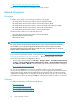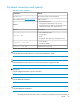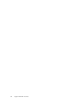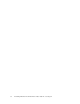HP StorageWorks XP Performance Advisor Software v4.6 Command-line User Interface Reference Guide (T1789-96095, June 2010)
5. In Step 2 of 3 of the Text Import Wizard, select Comma, and clear any other delimiters if checked.
Retain the default values for the other fields, and click Next.
6. In Step 3 of 3 of the Text Import Wizard, note the highlighted column in the Data preview panel.
To highlight all the columns in the spreadsheet, press Shift while navigating to the last column
using the scroll bar, and then click the last column. All columns must be highlighted.
7. Click Text in the Column data format panel, and click Finish.
The spreadsheet is populated with performance data.
8. Select the corner cell between cells A and 1. This highlights the entire spreadsheet. Go to Format
on the menu bar, select Column, and then select AutoFit Selection. This sizes all the columns to
fit the text.
The MS Excel performance data sheet is now complete.
HP StorageWorks XP Performance Advisor Software Command-Line User Interface Reference
Guide 51