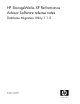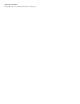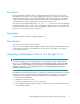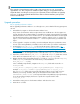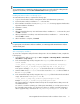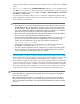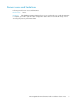.HP StorageWorks XP Performance Advisor Software - Database Migration Utility 1.1.0 release notes (T1789-96077, April 2009)
NOTE:
If the upgrade is from Performance Advisor v2.2B or later versions (prior to v3.2), you must first
upgrade PA to v3.2. Then, using the new database migration utility, you can upgrade PA and also
migrate the data to v3.5 through v3.5.2 (as per your requirement). For more information on upgrading
to PA v3.2, see the
HP StorageWorks XP Performance Advisor Software Installation guide
provided
in the PA v3.2 CD media.
Upgrade procedure
Before upgrading Performance Advisor
Before upgrading Performance Advisor to v3.5 through v3.5.2, ensure that the following prerequisites
are met:
1. Uninstall the host agents on all the Performance Advisor hosts.
Every release of Performance Advisor might contain some modifications to the host agent com-
ponents. Therefore, HP recommends that you uninstall the host agent components before upgrading
Performance Advisor to the next or the latest version. You can later download the new host agent
from the Performance Advisor management station software's Support screen, or copy the host
agent tar file from the Performance Advisor CD 4 to the host system where you install the host
agent.
2. For the upgrade to complete successfully, ensure that adequate disk space (at least three times
the size of the existing database) is available in the location where you intend to install Oracle.
3. Download the XPPA_DMU_v1.1.0.zip file from the HP Business Support Center – ht-
tp://h20000.www2.hp.com/bizsupport/TechSupport/SoftwareIndex.jsp?lang=en&cc=us&
prodNameId=3185423&prodTypeId=18964&prodSeriesId=64823&swLang=8&taskId=135&
swEnvOID=181 for Performance Advisor to a folder on your management station. For your ref-
erence, the folder on the management station is referred as the Temporary folder in this section.
4. Extract the contents of the XPPA_DMU_v1.1.0.zip file to the Temporary folder. The contents
of the ZIP file are extracted to the DMUtilityZip folder in the Temporary folder.
5. Obtain a backup of the existing data from the PADB folder (C:\HPSS\PADB) to the Temporary
folder (Temporary folder refers to the folder where you downloaded the
XPPA_DMU_v1.1.0.zip file).
In the command prompt window, navigate to the Temporary folder and execute the DB-
Backup.bat file:
<local_drive>:\[Temporary]\DMUtilityZip\DBBackup.bat <Temporary>
Example: C:\22_Nov_2008\DMUtilityZip\DBBackup.bat C:\22_Nov_2008
The DBBackup.bat batch script stops all the Performance Advisor services and copies the
database, user security, schedules, and reports information from the folders under <IN-
STALLDRIVE>:\HPSS\<folder> to the respective folders in the path that you specify. Therefore,
as per the preceding example, the files are copied to the respective folders under
C:\22_Nov_2008.
6. Uninstall the existing version of Performance Advisor and reboot the server.
7. Delete the HPSS folder.
4