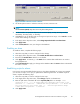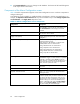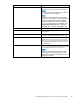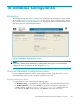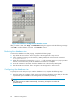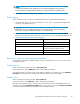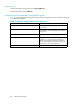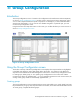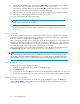HP StorageWorks Performance Advisor XP Software user guide (T1789-96025, October 2007)
5. Click Commit/Refresh to save your changes to the database. The location of the batch file app ears
in the Script column in the list box.
Components of t
he Alarm Configuration screen
Table 23 lists t
he components that appear on the Alarm Configu ration screen. Use these components to
configure alar
mtypes.
Some fields may
not be available. To enable the fields o r checkboxes, click the associated buttons. For
example, the Dispatch at Threshold Level fieldmaynotbeavailableuntilyouclickChang e dispatch level
on selected items in the Apply Action drop-down menu.
Table 23 Alarm
Configuration screen comp onents
Component Description
Abandon All Changes Undo changes that you have made to the items that
are highlighted. You must do this action before you
click Commit/Refresh or the changes cannot be
reversed.
Add/Remove Alarm (button) Opens the Alarm Configuration screen, where you
cancreateorremovealarms.
Apply Action (button) Applies changes that you have made to the items
highlighted.
Apply Action (drop-down menu) Click the arrow to display a drop-down menu that
contain the following items:
Apply changes to all attributes on selected items
Enable/disable ala rm on selected items
Change threshold levels on selected items
Change dispatch level on selected items
Change email destination on selected items
Change SNMP destination on selected items
Change script file on selected items
Alarm Typ
e
Two types of alarms are available: Level and Trend.
Select Level to trigger a n alarm whenever a specified
threshold is exceeded. Select Trend to trigger an
alarm wh
enever a specified rate of change occurs. In
a trend-type alarm, the rate of change triggers the
alarm, and not a par ticular value.
Commit/Refresh Commits your changes to the database and refreshes
the screen.
Deselect All Clears the selected items.
Dispatch at Threshold Level
Selec
t1,2,or3tospecifythethresholdlevelfor
sendi
ng the alarm.
Edit Schedule
Activates the Edit Schedule/Trend window. Use this
feature to specify when your alarm will b e sent. You
can set the start time and end time, and you can
specify the time zone and frequency of occurrence.
After the settings are saved to the database, they
appear in the field to the right of the Edit Schedule
button. Use the Duration (Week) drop-down menu
only when editing the Trend alarm type.
82
Alarm Configuration