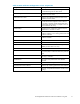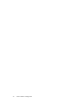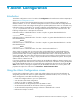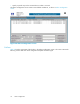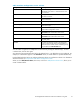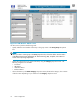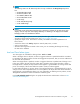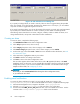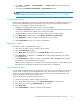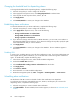HP StorageWorks Performance Advisor XP Software user guide (T1789-96025, October 2007)
Figure 32 Edit Schedule/Trend dialog box
If you specify a level-type alarm, an email is sent only when an alarm is triggered during the specified
times. For example, if you select Sunday, Mountain time, between 9 a.m. and 4 p.m., you are noti fied
only when an alarm is triggered during this time interval.
If you specify a trend-type alarm, you can see the average of change for one week, each week represented
by one data point. Minimum d a ta of two weeks is necessary to view details of a trend-type alarm.
The followi
ng sections describe how to create, configure, schedule, enable or disable an alarm; set or
change thre
shold levels; and provide a destination for alarm notifications.
Creating an alarm
To create an alarm, complete the following steps:
1. Click Add/Remove alarm in the Alarm Configuration screen.
2. In the Array drop-down menu, select an array.
3. In the Category drop-down menu, select a category such as LDEV IO.
4. In the Metric Category drop-down menu, select a metric category such as Total IO.
5. For the alarm t ype, select either Level or Trend. For m ore information about this feature, see Level
and Trend alarm types.
6. In the Item list box , highlight the LDEV or port number.
7. Click Add to add the new settings to the list box.
8. Click Exit to return to the Alarm Configuration scre en.
The new alarm appears at the bottom of the list box with a N appended (for New) in the Mod
(Modified) column. At this point, you can manually fill in the fields in the lower portion of the Alarm
Configuration screen, or you ca n use a template to fill in the fields. For inform ation about using a
template to fill the fields, see Configuring an alarm.
CAUTION:
Ensure that you click Commit/Refresh before leaving the Alarm Configuration screen,
or you will lose the new alarm.
Enabling email notifications
To receive the alarm notification by email, you must add the SMTP server nam es to the
serverparameters.properties file. To add the SMTP server nam es, c omplete the following steps:
1. In the PA XP Man agem ent server, navigate to the folder: \hpss\pa\properties
2. Select the serverparameters.properties file and open it using a text editor.
3. Search for the field SMTP_Servers_And_Ports and enter one or more S MT P ser ver names. See the
comments in the serverparameters.properties file for more information.
78
Alarm Configuration