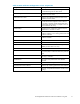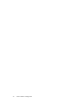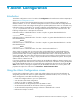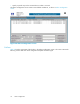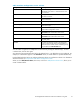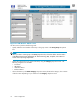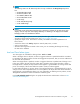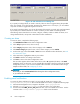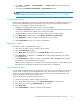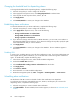HP StorageWorks Performance Advisor XP Software user guide (T1789-96025, October 2007)
NOTE:
The following metrics can be added only when an array is selected in the Array/Group drop-down
box:
•SMCHIPBus/FBusHiUtil
•SMACPBus/FBusLoUtil
•CMCHIPBus/MBusHiUtil
•CMACPBus/MBusLoUtil
•CacheUsage
• Cache Write Pending Usage
• Cache Sidefile Usage
NOTE:
If you select an item in the Metric drop-down box, pertaining to volumes, the CU drop-down menu
displays. The CU drop-down menu displays LDEV s by CU. Sele cting a CU displays a list of LDEVs
belonging to that CU in the Resources list box.
• Use the Alarm Type drop-down menu to specify the alarm type, either Level or Trend. For a
descriptio
n of level and trend alarm types, see Level and Tr end alarm types.
• Specify the sample count. This feature is currently unavailable and will be implem ented in a
future release.
• Sort the lis
tshownintheSort by drop-down m enu by DKC, items, or metric
• Add or remove alarms
• Abandon all changes that are made in this screen, prior to committing the changes and saving
the data to
the database
Level and T r end alarm types
Two alarm types are available for charting alarms: Level and Trend.
When a level-type alarm is selected, an alarm is triggered whenever a specified threshold is exceeded.
For example, if the settings call for an alarm to be triggered at 5,000 IOs, then you receive notification if
the IOs reach the 5,000 level.
When a trend-type a larm is specified, an alarm is triggered whenever a specified rate of change o ccurs.
In this type of alarm, the rate of change, rather than a particular value, triggers the alarm. When a
trend-type alarm is charted, the slope of the line that appears is generated from an average of the data
points. For example, if the IO rate shifts from 4,000 to 2,000, an alarm triggered.
For level and trend alarms, a recovery alarm is also triggered whenever a specified threshold or rate of
change recovers within acceptable levels. For recover y alarms, the subject line of the email notification is
appended with “Good Information Alarm.” For m ore information on disabling recovery alarms, see HP
StorageWorks Performance Advisor XP Software installation guide.
Use the Edit Schedule/Trend dialog box to specify the desired times and duration as shown in Edit
Schedule/Trend dialog box.
HP StorageWorks Performance Advisor XP Software user guide
77