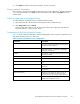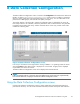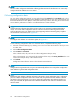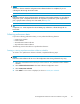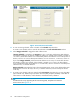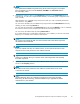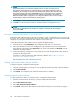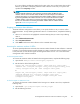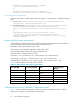HP StorageWorks Performance Advisor XP Software user guide (T1789-96025, October 2007)
Figure 29 Create/View Schedule
5. To view an existing schedule, select a schedule in the Schedule drop-down box.
Tocreateanewschedule,enteranameforthescheduleintheEnter Schedule Name text bo x.
6. Check Stagger Sch edule to stagger the data collection time.
If Stagger Schedule is unchecked, and Frequency is set to 15 minutes, performance data c ollection
every quarter, irrespective of when the schedule is created. For example, if the schedule is created at
10.12 A.M., the first first collection occurs immediately and the n ext colle ction oc curs at the quarter of
the hour, which is 10.15 A.M. Sebsequent collections occur at 10.30 A.M., 10.45 A.M., and so on.
If you check Stagger Schedule, performance data collection occurs every 15 minutes from the tim e
the schedle is created. For example, if the schedule is created at 10.12 A .M., the first collection
occurs immediately and the next collection is 15 minutes later, which is 10.24 A.M. and subsequent
collections every 1 5 minutes af ter that.
Stagge r Schedul e ensures that the load on the management server at any point is balanced because
data collection occurs for all arrays not every 15 minutes of the hour, but at varied points of time
in the day.
7. To create a new schedule, select an option fro m the Components drop-down list. You can select DKC
(disk controller unit), RAID Group, Port, XP Thin Provision (THP), Snapshot, Ext-RdG p. Select DKC to
collect metrics on MP utilization, cache utilization, and shared memor y utilization.
TIP:
For details on the arrays supporting XP Thin Provisioning (THP), Snapshot and Continuous
Access Journal, see Appendix D.
66
Data Collection Configuration