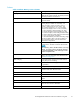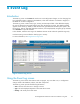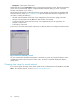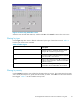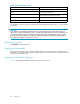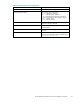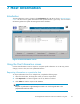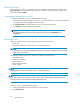HP StorageWorks Performance Advisor XP Software user guide (T1789-96025, October 2007)
• Description:Adescriptionoftheevent.
Double-clickthetextintheDescription column to open the Event Summary screen. (If the Event Summary
screen does not automatically appear, it m ight be hidden behind the Event Log screen. Check the
task bar at the bot tom of your screen.)
The information that appears in the Event Summa ry screen depends on the text that you double-clicked.
The Event Summary screen in Event Summary screenprovides information about the configuration of a
new alarm, including the following:
• The date and time (24-hour clock time) on the managem ent server when the change was made
• The type of change that occurred (40 meansthatanalarmwascreated)
• A severity level of 5, which means the activity was instigated by the user (as opposed to, for
example, a system error)
• A description of the event
In this case, it shows the serial number of the array on which the alarm was configured and the total IO.
Figure 25 Event S ummary screen
You can customize the information that appears in the Event Log screen by using the drop-down menus
and buttons located in the lower por tion of the screen. Use these components to filter the d ata the
system returns.
Changing time range for record retrieval
If you want to specify the range of time for the system to return information from the database, click Se t
Times. The calendar appears, as shown in Event Log Calendar screen.
54
Event Log