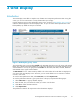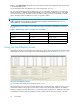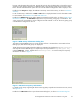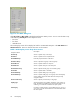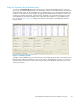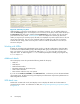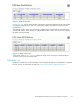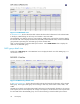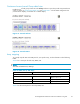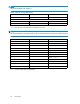HP StorageWorks Performance Advisor XP Software user guide (T1789-96025, October 2007)
browser with information about the item. Most of the hot links when clicked display a chart of the m etrics;
all other hot links display information in different formats. These display formats are discussed in detail
below. Red text indicates that the system has not received sufficient configuration data to display a chart.
Double-click an Array ID to display the Utilization Sum mary screen for that array, as shown in Utilization
Summary.
For XP 12000 arrays, double-click an SLPR or CLPR value to display the detail view for that SLPR or CLPR.
For more details, see SLPR detail view and CLPR detail view.
Double-click a RAID Group item to display RAI D Group details and disk mechs, as shown in RAID Group
Information dialog bo x.TheDisk M ech displays the 2-way and 4-way parity group concatenation. The
2-way parity group concatenation can be configured as either 2D+2D or 7D+1P. The 4-way parity group
concatenation is configured as 7D+1P.
Figure 4 RAID Group Information dialog box
The system supports RMLIB version 01.09.03 and later. If there is an LDEV that is associated with two
RAID groups, data about both groups are displayed.
The XP Thin Provisioning (THP) volumes tha t belong to a THP Pool are displaye d as THP-PID(<poolid>),
and Snapshot volumes that belong to a Snapshot pool a re represented as Snap-PID(<pool id>),
under the RAID Grp. column. Double-click a THP-PID(<poolid>) to view the THP pool occupancy
information as shown in Figure 5.
Figure 5 THP Pool Occupancy Information
For details on the arrays supporting XP Thin Provisioning (THP) , Snapshot and Continuous Access Journal,
see Appendix D .
Double-click a CHP Port ID value to open the Port Data dialog box, as shown in Port D ata dialog box.
HP StorageWorks Performance Advisor XP Software user guide
23