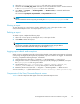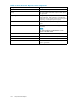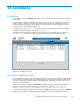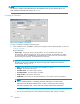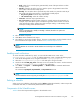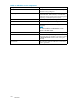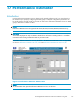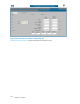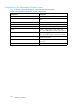HP StorageWorks Performance Advisor XP Software user guide (T1789-96025, October 2007)
NOTE:
You must be a member of the Administrators or StorageAdmins User group to schedule reports. For
more information about the User Groups, see Security.
Creating a schedule
Figure 52 Creatin g a schedule
To create a schedule, complete the following steps:
1. In the Schedules screen, click New. A pop-up screen appears with the following fields, as shown in
Creating a schedule:
Report information
• Report Type: The type of report to be generated. You can select the report from the
drop-down list. The following types of reports can be generated: Array Performance, LDEV
IO, Cache Utilization, CHIP Utilization, ACP Utilization, Continuous Access Journal, XP Thin
Provisioning pool occupancy, and Snapshot pool occupancy.
TIP:
For details on the arrays supporting XP Thin Provisioning (THP), Snapshot and Continuous
Access Journal, see Appendix D.
• Array: Select the array for which the report schedule is to be set.
• File Type: The format of the report.
• Customer Name: The name of the customer.
• Consultant Name: The name of the consultant.
• Array Location: The location of the array.
• Email Destn: The email ID to which the notification is sent, when a report is generated.
NOTE:
When a scheduled report is successfully generated, notific ation is sent to the email
destination and if the email notification fails, an entry is created entry in the events log.
If the report generation fails, a mail is sent to the email ID with the failure infor mation.
Schedule information
•Youcanchoosethefreque
ncy of the scheduled report from daily, weekly, or m onthly.
124
Schedules