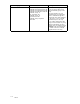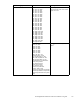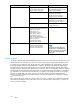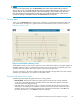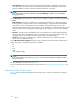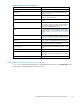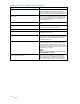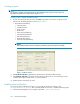HP StorageWorks Performance Advisor XP Software user guide (T1789-96025, October 2007)
15 View/Gen erate Reports
Introduction
TheView/GenerateReportsscreenintheReports tab enables you to view or generate the following types
of reports: array performance, LD EV IOs, cache utilization, CHIP utilization, ACP utilization, Continuous
Access Journal, XP Thin Provisioning pool occupancy, and Snapshot p ool occupancy.
For sample repor ts, see Appendix B. For details on the arrays supporting XP Thin Provisioning (THP),
Snapshot and Continuous Access Journal, see Appendix D.
The re ports are displayed in the View/Generate Reports screen as shown in View/G enerate Reports
screen. You can view the list by sorting it by any one of the headings. This screen also allows you to
generate a new report or delete an old report.
Figure 49
View /Generate Reports screen
Using the View/Generate Reports screen
The View /G enerate Reports screen displays the list of reports in the list box. The list box in the
View/Generate Reports screen displays the name of the report, the array serial number, the report type,
the user name of person g enerating the report, the file type, the generation time, the start date, the end
date, and the email destination to where the generated report is to be emailed.
The Email Destn is blank, if no email ID is provided when creating a schedule.
Reportswithanasterisk(*)beforetheUser Name indicate tha t they are generated by a schedule.
Where, ScheduleType for reports scheduled daily is denoted by D, weekly by W, and monthly by M.
Each column of the tab le can b e resized by width. Use the scro ll bar at the bottom of the table if more
dataisavailablethancanbeseeninasinglescreen.
You can create a new report or delete existing reports from this screen. Click New to create a new
report and click Delete to delete an existing report.
HP StorageWorks Performance Advisor XP Software user guide
119