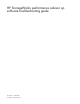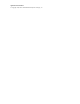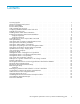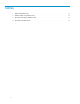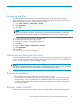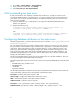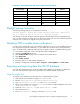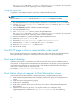HP StorageWorks performance advisor xp software troubleshooting guide (T1789-96029, October 2007)
Example 1. Determining t h e disk space requirements for PA XP
Free Disk (MB)
History Length (Days)
LUNs
Collection Period
(Minutes)
2014
127
4000
60
2026 365
1400
60
889 28
4000
30
2026 356 350
15
1475
31 1000 05
1998 28 300 01
Daylight savings time error
The following message appears in the application event log:
Database Warning - Primary Key Unique Constraint Violation: This may be
due to a change of time on a host (i.e. daylight savings)
This warning occurs when the time on the host agent has changed either because of daylight savings
time or a manual change was made. The error should stop occurring as soon as the amount of time that
changed, such as one hour for daylight savings time, has passed.
Disabling VPO to enable alarm notifications
In certain cases, enabling VPO may cause all alarm notifications to stop. If you have enabled VPO and
have stopped receiving alarm notifications, you can disable V PO to start receiving alarm notifications
again. To disable VPO, complete the following steps:To disable an alarm, complete the following steps:
1. In the Alarm Configuration screen, select all VPO enabled configurations
2. Uncheck th e Enable V PO check box
3. Select Enable/Disable sending to VPO on selected items from the list box
4. Click Apply Ac tion
5. Click Commit / Refresh
6. Ensure that there is no VPO enabled configurations
7. Restart the management system from: Start -> Programs -> HP StorageWorks -> restart services
Exporting and importing data from PA X P database
Even if PA XP’s database becomes corrupt, the data from the database might still be in a usable form.
You can use the export and import tools to populate a new database with the existing data.
Using the export tool
To populate a new database using the export tool, c omplete the following steps:
1. Stop all PA X P services before running the exportDB.bat file
2. Rename \HPSS\padb\solid.ini to \HPSS\padb\solid.ini.org
3. Copy \HPSS\padb\tools\solid.ini to the \HPSS\padb directory
4. Set the correct database size in the new solid.ini file. For the configured database size, see the
\HPSS\padb\solid.ini.org file
5. Delete all \HPSS\padb\sol*.log and \HPSS\padb\sol*.out files
6. Start all PA XP services
7. In the \HPSS\padb\tools directory, execute the exportDB.bat file
HP StorageWorks performance advisor xp software troubleshooting guide
9