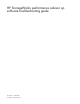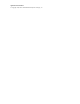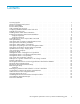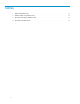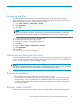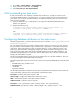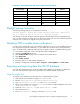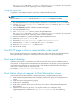HP StorageWorks performance advisor xp software troubleshooting guide (T1789-96029, October 2007)
The exportDB.bat file creates .dat and .ctr files in the \HPSS\padb directory. This may take a
considerable amount of time, depending on the size of the database.
Using the impor
ttool
To populate a ne
w database using the import tool, complete the following steps:
NOTE:
You can use the importDB.bat file only after the exportDB.bat is completed successfully.
1. Stop the HpssPaSolid service, and either delete or rename the .db files in the \HPSS\padb directory
2. Copy the \HPSS\padb\backup\solid.db file to the \HPSS\padb directory. The solid.db file
is in read-only format
3. Clear t h e Read-only checkbox in the file’s Properties dialog box
4. Start the HpssP aSolid service
5. In the \HPSS\padb\tools directory, execute the importDB.bat file
The importDB.bat file creates .dat and .ctr files in the \HPSS\padb directory. This may take a
considerable amount of time, depending on the size of the database.
6. After the new database is created successfully, stop the HpssPaSolid ser vice
7. Delete the \HPSS\padb\solid.ini file
8. Rename the \HPSS\padb\solid.ini.org file to \HPSS\padb\solid.ini
9. Delete all of the .ctr and .dat files from the \HPSS\padb directory
10. Delete any \HPSS\padb\sol*.log files that exist
11. Start all PA XP services
First PA XP page is slow to respond after code install
If this is the first time the browser is used after installing new code on the server, wait while the browser
reads approximately 1 MB of Java code from the server and caches it on the local hard drive.
Host agent aliasing
Sometimes a host station is connected to more than one network, and it can have a different name on
each net work. To change the host name that the host agent looks for, use the paxp_service.properties file.
To specify the host name that you want to respond to, add Localhost= followed by the name that you
want to use or with the name you want to be used.
For example: Localhost=alias.yourcompany.com
Host station does not appear in Host Information screen
To ensure that the h ost station appears in the host information, complete the following steps:
1. Verify that the management station network ad dress entered in the paxp_service.properties file is
correct
2. Verify the network configuration by pinging
3. Verify browser compatibility
4. Verify that a command device exists on the array, if you want to collect performance data from
thehoststation
5. Inspect the host station log for errors. The log file contains more information when
Logger.DebugLevel= 8 is added to the paxp_service.properties file. The default log
10