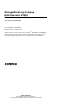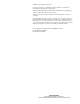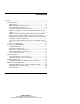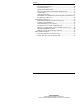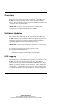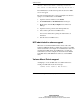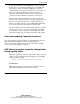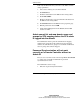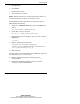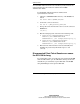StorageWorks by Compaq NAS Executor E7000 Release Notes version 1.1 Part Number 261259-002 (Second Edition) April 2002 Product Version: Version 2.0 These release notes are for the StorageWorksTM NAS Executor E7000 by Compaq running version 2.0 of the Compaq NAS software image and provide important information not covered in other documentation. COMPAQ CONFIDENTIAL Writer: Doug Warren File Name: 261259-002.
© 2002 Compaq Computer Corporation Compaq, the Compaq logo, SANWorks, and StorageWorks are trademarks of Compaq Information Technologies Group, L.P. [Microsoft, MS-DOS, Windows, Windows NT, and Windows-Powered Operating System are trademarks of Microsoft Corporation.] All other product names mentioned herein may be trademarks of their respective companies. Compaq shall not be liable for technical or editorial errors or omissions contained herein.
Contents Overview ...................................................................................................5 Software Updates................................................................................5 NFS Logging................................................................................5 NFS administrative shares support...............................................6 Volume Mount Points support .....................................................
Contents Lifeguard and Snapshots............................................................20 Snapshots Naming......................................................................21 SWVR and TaskScheduler.........................................................21 Using Virtual Replicator with Other Windows Tools................22 Segment Size..............................................................................23 Allocation Unit Size................................................................
Overview TM These release notes are for the StorageWorks NAS Executor E7000 by Compaq running version 2.0 of the NAS software image. This document provides important information that is not covered in other documentation. IMPORTANT: Read this entire document before installing and configuring the StorageWorks NAS Executor E7000. Software Updates The software that ships with the StorageWorks NAS Executor E7000 includes a special build of Microsoft Windows-Powered Operating System.
Release Notes "Error: There has been a sharing violation. The source or destination file may be in use." The administrator can delete the log after the Server for NFS service is stopped. Be aware that this will cause a service interruption to all users trying to access NFS shares on the E7000. 1. Open the web user interface to the E7000. 2. Click Maintenance->Terminal Services and log in. 3. Right mouse click the My Computer icon and choose Manage. 4. Open the Services portion of the management tree. 5.
Release Notes StorageWorks NAS Executor E7000 supports many networksharing protocols, including the NFS protocol for UNIX and Linux clients. Shares for which the NFS protocol will be enabled must be created on Virtual Disks that are mounted on a drive letter. Microsoft Windows-Powered OS supports mounting virtual disks onto mount points or reparse points created on another disk already mounted on a drive letter.
Release Notes Take only the NFS share that you want to edit offline and then change parameters. 1. Select Cluster Management from the WebUI. 2. Click Resources. 3. Click the radio button for the NFS resource being edited. 4. Click Take Offline. 5. Return to the Resources page and click the radio button for the NFS resource being edited. 6. Click Parameters from the NFS resource properties page. 7. Edit the parameters and click OK. 8. Using Cluster Management in the WebUI, turn the NFS resource to online.
Release Notes •= Encryption Key •= Port Number •= Password Sync retries •= Unix systems to sync with NOTE: NFS Authentication Tools and Password Synchronization can be installed separately or together. The instructions follow. To install Password Synchronization on the DC by itself (no NFS Authentication Tools): 1. Allow the c:\WINNT\bin\SFU directory of the E7000 to be shared. net share SFU=C:\WINNT\bin\SFU 2. On the DC, connect to the share. net use Z: \\NAS_machine_name\SFU 3.
Release Notes To install NFS Authentication Tools on the DC by itself (no Password Synchronization),Use the instructions outlined in the E7000 Administration Guide. To install NFS Authentication Tools and Password Synchronization on the DC: 1. Allow the c:\WINNT\bin\SFU directory of the E7000 to be shared. net share SFU=C:\WINNT\bin\SFU 2. On the DC, connect to the share. net use Z: \\NAS_machine_name\SFU 3. Change directories from the DC to the root of the connected E7000 share. cd /d Z:\ 4.
Release Notes How to read SFU Help When browsing to the SFU help under the documentation menu branch, the browser prompts for action on downloading an executable. Download this self-extracting zip file and allow it to unzip to a temporary directory. Go to that directory and open the svcsunix.chm file to view the help for Microsoft SFU. Storage, SAN, and Switching LUN Identification To identify LUN - Pool mapping, the administrator should: 1. Open Snapshot Manager (SWVR). 2.
Release Notes 4. Open Secure Path. 5. Click Start->Programs->Secure Path->SPM. 6. Log in to Secure Path Manager. 7. Expand the tree by double clicking the Storage System icon and clicking the + sign next to the controller icon. All LUNs should now be present. 8. Click View->Device Identification->WINNT->Disk Number. This view displays the disk number that correlates to the disk number previously noted. Make a note of where the LUN is located within Secure Path that you are trying to track.
Release Notes 9. Click View->Device Identification->WINNT->UUID. This view displays the UUID that matches the LUN ID on the SAN. StorageWorks by Compaq NAS Exectutor E7000 Release Notes COMPAQ CONFIDENTIAL Writer: Doug Warren File Name: 261259-002.
Release Notes The first 16 digits refer to the WWN number of then SAN that the LUN resides. The last 16 digits refer to the unique LUN ID for that particular LUN. This number can be used to track the LUN back to the SAN. First track the WWN of the SAN. (First 16 digits if the UUID number) Keep in mind that all SANs have a unique WWN number and that the number will begin with a 6000. For example, the UUID is 6000 1fe1 0008 2260 0009 0300 4924 0124.
Release Notes 10. Click View->Device Identification->WINNT>Bus,Target,LUN. This view displays the target-bus-LUN for the LUNs. The last number, the LUN, represents the unit number on the SAN. In the screen below, the LUN is D1. SAN Connection Process The process of configuring the StorageWorks NAS E7000 with the correct software for a particular SAN configuration is accomplished via a WEB interface and an automated installation process.
Release Notes To make changes to the SAN specifications, the administrator must execute a manual process, outlined below, to remove all SAN drivers and support software, not just the items that are changing. This complete uninstall and reinstall process guarantees compliance with the various dependencies and load order rules among the software components and drivers. The process for changing the SAN Connection settings is summarized below: 1.
Release Notes 13. Navigate to the following drive: Hkey_Local_Machine\Software\Compaq\StorageWorks NAS. 14. Set the PRSState to –1. 15. Reboot. After all software is uninstalled and the system is rebooted, rerun the SAN Connect process, as outlined below and detailed in the release notes section titled SAN Connection: 1. Verify that the SAN is not connected to the fiber HBAs in the NAS device. 2. Connect to the NAS device's WEB interface (http://NASname:3201). 3.
Release Notes To work around this, the administrator must delete all the LUNs created with the ACS 8.5 firmware, then re-create them using the ACS 8.6-1 firmware. 2. Using SecurePath 3.1A, fibre channel arbitrated loop (FCAL), and ACS 8.6-1 firmware, LUNs cannot be numbered higher than 63. LUNs D0 through D63 are available for use, but LUNs D64 through D99 are not.
Release Notes Cluster Setup Tool Cluster Setup Tool screens lose focus The Cluster Setup Tool opens multiple screens during the process of installing cluster software. The focus can get lost when a new screen opens. Verify your screen by reading the hostname or screen title at the top of the page before proceeding to the next step in the Cluster Setup Tool. Cluster Setup Tool requires a Gateway The Cluster Setup Tool requires you to enter a Gateway when entering a static IP address.
Release Notes SANworks Virtual Replicator Disk Defragmenter does not work on SWVR volumes A portion of the Windows 2000 operating system related to disk access does not function with SWVR managed disks. This includes the disk defragmenter program included with Windows 2000. LVM Defaults to Dynamic Disk Microsoft Logical Volume Manager (LVM)prompts you to upgrade to Dynamic disk type. Do not upgrade any Virtual Replicator created disks to Dynamic type. Press Cancel and manage your volumes.
Release Notes Snapshots Naming The parent and child relationships of snapshots of other snapshots are not reflected in the interface. A snapshot of a snapshot appears as a child of the original virtual disk, instead of the original snapshot. Detailed naming of snapshots should be maintained to accurately track the relationship and to avoid confusion. For example, include "child of" in the snapshot name.
Release Notes Using Virtual Replicator with Other Windows Tools This section includes best practices and restrictions for using Virtual Replicator with other Windows tools, such as Disk Management and Cluster Administrator. Keep the following guidelines in mind: •= When there are two ways to do a task--using Virtual Replicator or using another tool--always use Virtual Replicator. For example: use Virtual Replicator to delete a pool in a cluster, not Cluster Administrator.
Release Notes Segment Size During SWVR pool creation, you are asked to select a Segment Size. The Segment Size is used to determine the largest possible virtual disk in a pool and the largest storage unit you can add to the pool. The segment size is set when a pool is created and cannot be changed without deleting the pool. Compaq recommends using 256K for the segment size. Allocation Unit Size During SWVR virtual disk creation, you are asked to select a file allocation unit size.
Release Notes 3. Select the CTRL-ALT-DEL button and lock the console as a security measure 4. Terminate the Remote Insight Lights Out Board session. Compaq is working with Microsoft to resolve this issue. VR Namespace Recovery Namespace Recovery is a tool that can be used to resync VR objects in the Windows Registry. The current version of Namespace Recovery does not address the VR per pool policies.
Release Notes The cluster group moves and the browser page needs to be refreshed. The page can be refreshed by clicking the WebUI Status screen and then returning to the Resource Groups screen. Loading page malfunction When using the Web UI, the page must load completely to function properly. When using the NAS Executor E7000 Web UI, wait for the entire page to load. If an object on the UI is clicked, there may be an error on the page, as the Javascript for the page had not totally initialized.
Release Notes 3. Click on the Security tab, select trusted sites, and click the Sites button. 4. Add your NAS Server's site to the list of trusted sites and save the settings. Your ActiveX services should now work. Moving an owned Cluster resource should report an error When attempting to move a resource owned by node A to a group owned by Node B, the Move resource page does not move the resource and shows no error. In this situation, you have two groups: group A and group B. Node A owns group A.
Release Notes CIFS incorrectly allows 'Change' selection The CIFS share "change" permission is not implemented correctly when using the WebUI Share Management Wizard. If you create a CIFS share using the Share Management Wizard and assign the user the permission of allow "change", the user will not have access to that folder. Allowing read, change/read, or full access allows the user access to the folder.
Release Notes Microsoft Powered OS Event Log Messages in the Event Log During a reboot of the system when services are starting, dependent services may fail initially waiting for other services to start. Messages will be logged to the event log and can be ignored as the service will restart. Messages include services related to: MSFTPSVC The description for Event ID (105) in Source (MSFTPSVC) cannot be found.
Release Notes Things that will cause the cluster to fail •= Do not change the names of the Nodes. This will cause the cluster service to fail. •= Do not change the name of the cluster. •= Do not change your public network to a private network. You will be unable to change this back to public. It is a one time only change •= Do not delete the Quorum Disk. This is used for cluster communication and houses the cluster database that is used for keeping track of all the cluster information.
261259- 002 COMPAQ CONFIDENTIAL Writer: Doug Warren File Name: 261259-002.