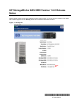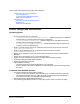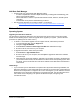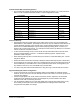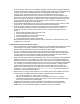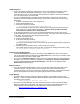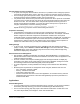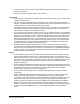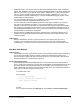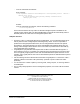v1.6.0 - HP StorageWorks NAS 8000 - Release Notes
Storage Quotas For Users and Groups
• In quotas, the user/group list is not filtered. Therefore, it is possible to add a user/group quota for
a user/group that already has a quota. In this case, the previous user/group quota is overwritten.
• There is a single grace period per file volume. A grace period set for a file volume will be enforced
on BOTH users and groups regardless of which type of quota was set.
• It is possible that an incorrect user quota size will be reported even when quotas are not enabled.
If a quota is set for a particular user, the size of the soft quota will be reported to CIFS clients as
the size of the disk. The user will be able to write past this reported size as long as there is
actually enough disk space available. To correct this, set the users quota to no quota set. If
using the command line, execute the following command:
setSystemUserQuota <domain+username> <volume> 0 0
Repeat this for any groups that could be demonstrating this behavior.
Snapshot Functionality
• If the NAS 8000 is configured for one time zone and is managed by a client configured for
another time zone, a scheduled event will take place at the client time. For example, if the NAS
8000 is configured for EST and a snapshot is scheduled for 6:00am from a client system
configured for MST, the actual snapshot will occur at 6:00am MST or 8:00am EST. A workaround
is to set the client management system for the same time zone as the NAS 8000. An alternate
workaround is to adjust for the time zone difference and, in this example, set the snapshot for
4:00am from a MST client when you really want a 6:00am EST snapshot.
Adding Storage
• To get a current, accurate representation of the available storage after adding new storage
(arrays or LUNs), click on Actions > Scan for New Storage in Command View NAS. Clicking
the Refresh button on the array summary page will not result in newly added storage being
detected and displayed by the interface.
Miscellaneous Device Management
• After enabling or disabling an application (for example, Data Path Manager), a Command View
NAS browser session needs to be closed and restarted for the effects of the new application to be
visible in Command View NAS.
• On some occasions, the Exception Handling page under the Support tab will not display any
information in the ‘Debug Level’ border and the Actions menu is disabled. Closing the browser
and restarting Command View NAS will typically resolve this problem.
• In a SAN configuration, the array identifiers are missing on the Command View NAS Identity
page.
• Minimal System requirements for management clients using Sun, Windows and Linux are:
- CPU: Pentium II, 233 MHz or better
- Memory: 128 MB recommended
- Video Card: at least 256 colors
- Note that Command View NAS is a rich client application, so increased memory and CPU
speed along with good network connections will significantly improve the performance of
Command View NAS.
Applications
Network Management
• If you are unable to launch Command View NAS from CA Unicenter, you can access Command
View NAS by manually launching your browser and addressing the NAS 8000 directly.
• The CA Unicenter topology map may report a NAS 8000 as a NAS 8300. Double click on the
icon, select object details, and change the “name” field to NAS 8000.
HP StorageWorks NAS 8000
Version 1.6.0 Release Notes 7