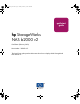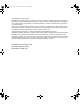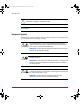Plankton_book.book Page 1 Monday, February 3, 2003 4:06 PM quickstart guide hp StorageWorks NAS b2000 v2 First Edition (February 2003) Part Number: 325881-001 This Quick Start guide provides information about how to deploy the HP StorageWorks NAS b2000 v2.
Plankton_book.book Page 2 Monday, February 3, 2003 4:06 PM © Hewlett-Packard Company, 2003. Hewlett-Packard Company makes no warranty of any kind with regard to this material, including, but not limited to, the implied warranties of merchantability and fitness for a particular purpose. Hewlett-Packard shall not be liable for errors contained herein or for incidental or consequential damages in connection with the furnishing, performance, or use of this material.
Plankton_book.book Page iii Monday, February 3, 2003 4:06 PM contents Contents About this Guide. . . . . . . . . . . . . . . . . . . . . . . . . . . . . . . . . . . . . . . . . . . . . . . . . . . . v Overview. . . . . . . . . . . . . . . . . . . . . . . . . . . . . . . . . . . . . . . . . . . . . . . . . . . . . . . . . . . . . . . . . . vi Intended Audience . . . . . . . . . . . . . . . . . . . . . . . . . . . . . . . . . . . . . . . . . . . . . . . . . . . . . . . vi Prerequisites . . . . . . . . . .
Plankton_book.book Page iv Monday, February 3, 2003 4:06 PM Contents File-Sharing Elements . . . . . . . . . . . . . . . . . . . . . . . . . . . . . . . . . . . . . . . . . . . . . . . . . . . 23 2 Before You Begin . . . . . . . . . . . . . . . . . . . . . . . . . . . . . . . . . . . . . . . . . . . . . . . . . .25 Preinitialization. . . . . . . . . . . . . . . . . . . . . . . . . . . . . . . . . . . . . . . . . . . . . . . . . . . . . . . . . . . . 25 Collect Information for Configuration . . . . . . .
Plankton_book.book Page v Monday, February 3, 2003 4:06 PM about this guide About this Guide This Quick Start guide provides information to help you deploy the HP StorageWorks NAS b2000 v2.
Plankton_book.
Plankton_book.book Page vii Monday, February 3, 2003 4:06 PM About this Guide Conventions Conventions consist of the following: ■ Document Conventions ■ Text Symbols ■ Equipment Symbols Document Conventions The document conventions included in Table 1 apply in most cases.
Plankton_book.book Page viii Monday, February 3, 2003 4:06 PM About this Guide Caution: Text set off in this manner indicates that failure to follow directions could result in damage to equipment or data. Note: Text set off in this manner presents commentary, sidelights, or interesting points of information. Equipment Symbols The following equipment symbols may be found on hardware for which this guide pertains. They have the following meanings.
Plankton_book.book Page ix Monday, February 3, 2003 4:06 PM About this Guide Power supplies or systems marked with these symbols indicate the presence of multiple sources of power. WARNING: To reduce the risk of personal safety from electrical shock, remove all power cords to completely disconnect power from the power supplies and systems. Any product or assembly marked with these symbols indicates that the component exceeds the recommended weight for one individual to handle safely.
Plankton_book.book Page x Monday, February 3, 2003 4:06 PM About this Guide Getting Help If you still have a question after reading this guide, contact an HP authorized service provider or access our website: http://www.hp.com. HP Technical Support In North America, call technical support at 1-800-652-6672, available 24 hours a day, 7 days a week. Note: For continuous quality improvement, calls may be recorded or monitored. Outside North America, call technical support at the nearest location.
Plankton_book.book Page xi Monday, February 3, 2003 4:06 PM About this Guide HP Authorized Reseller For the name of your nearest HP authorized reseller: ■ In the United States, call 1-800-345-1518 ■ In Canada, call 1-800-263-5868 ■ Elsewhere, see the HP website for locations and telephone numbers: http://www.hp.com.
Plankton_book.
Plankton_book.book Page 13 Monday, February 3, 2003 4:06 PM Product Overview 1 This chapter describes the configuration options and setup and configuration dependencies and requirements for the HP StorageWorks NAS b2000 v2. Configuration Options The NAS b2000 v2 is specifically designed for file serving; it offers optimized performance for a growing environment. Storage capacity can increase as a business grows without down time or compromised performance.
Plankton_book.book Page 14 Monday, February 3, 2003 4:06 PM Product Overview Managing the NAS b2000 v2 The NAS b2000 v2 is configured at the factory with default system settings and with the NAS operating system installed. Storage, however, is not pre-configured, allowing the NAS administrator to tailor the organization and configuration of the storage to specific environmental needs. Refer to the “Storage Management Overview” section later in this chapter for more information.
Plankton_book.
Plankton_book.book Page 16 Monday, February 3, 2003 4:06 PM Product Overview Dependencies and Requirements Specific conditions must be met in order for the NAS b2000 v2 to operate. Storage Requirements To protect against data loss from hard drive failure, arrays should be configured with fault tolerance in mind. Several fault tolerance methods have been devised and are described in the HP StorageWorks NAS b2000 v2 Administration Guide.
Plankton_book.book Page 17 Monday, February 3, 2003 4:06 PM Product Overview Deploying the NAS b2000 v2 on the Network The default shipping configuration contains two 10/100/1000 integrated network interface controller (NIC) ports for client data access. These data ports also allow access to the Web user interface (WebUI) that accompanies the product. It is from the WebUI that most management and administrative procedures can be accomplished.
Plankton_book.
Plankton_book.book Page 19 Monday, February 3, 2003 4:06 PM Product Overview Setup and Configuration Overview Setting up systems is a well-defined process. This section is intended as an overview of the process, not a detailed list of step-by-step instructions. Step-by-step procedures are documented in the administration guide. Some of the steps are driven by wizards within the WebUI. In either type of setup, it is important to read all of the supplied documentation before starting.
Plankton_book.book Page 20 Monday, February 3, 2003 4:06 PM Product Overview Storage Management Overview This section provides an overview of the components that make up the NAS storage structure. A complete discussion of the components and their relationships is available in the administration guide. Caution: This section on storage management and Windows LDM is required reading material for the NAS administrator.
Plankton_book.
Plankton_book.book Page 22 Monday, February 3, 2003 4:06 PM Product Overview Storage Elements The lowest level of storage management on the NAS b2000 v2 occurs at the physical drive level. Physical drives are grouped into RAID arrays for fault tolerance and better performance. The end user should configure RAID arrays using ACU. Refer to the administration guide for more details on creating RAID arrays.
Plankton_book.book Page 23 Monday, February 3, 2003 4:06 PM Product Overview Snapshot Facts: ■ Snapshots are created on a per volume, partition, or logical drive basis. ■ Snapshots can be read-only, read-write or always keep. ■ Snapshots are mounted as a mount point on the root of the volume, partition or logical drive. ■ Snapshots can be shared in the same manner as any other folder, drive or mount point. ■ Snapshots are meant to be temporary in nature.
Plankton_book.
Plankton_book.book Page 25 Monday, February 3, 2003 4:06 PM Before You Begin 2 This chapter describes the preinitialization and configuration tasks required for the HP StorageWorks NAS b2000 v2. Preinitialization Before beginning the installation process, verify that the hardware installation is complete. Verify that the NAS b2000 v2 is completely installed in the rack and that all cables and cords are connected.
Plankton_book.book Page 26 Monday, February 3, 2003 4:06 PM Before You Begin Collect Information for Configuration Choose a host name and collect general information before initializing the NAS b2000 v2. Configuration Information Collect the general information required to initialize the NAS device for both dynamic host configuration protocols (DHCP) and non-DHCP configurations. You will be asked for this information during configuration, as shown in Table 3.
Plankton_book.book Page 27 Monday, February 3, 2003 4:06 PM Before You Begin Table 3: Configuration Information Part A: To be completed for DHCP and non-DHCP configurations Server Host Name: Integrated Lights-Out Name: Integrated Lights-Out Default User: Integrated Lights-Out Password: Note: If NIC teaming is to be implemented, determine which ports will be teamed. Configure these Ethernet ports for DHCP protocol.
Plankton_book.
Plankton_book.book Page 29 Monday, February 3, 2003 4:06 PM Configuration Setup 3 This chapter provides information about configuring the HP StorageWorks NAS b2000 v2 using the online method. Before completing the tasks in this chapter, verify that the NAS b2000 v2 is installed in the rack and that all cables and cords are connected. It is also necessary to collect certain information required during the configuration process, as mentioned in Chapter 2, “Before You Begin.
Plankton_book.book Page 30 Monday, February 3, 2003 4:06 PM Configuration Setup Configuration Method The method for configuring the NAS b2000 v2 is to use the WebUI configuration application that comes with the NAS b2000 v2. WebUI Configuration The NAS b2000 v2 includes a WebUI that is designed to be a graphical, easy-to-use application that gathers the necessary information for configuration.
Plankton_book.book Page 31 Monday, February 3, 2003 4:06 PM Configuration Setup Procedure To initialize the NAS b2000 v2 using the WebUI configuration application: Caution: Do not power up the NAS device until steps 1 through 5 are completed. 1. Connect the Ethernet cables to the respective network ports of the NAS b2000 v2 and the corresponding network segments, in accordance with the information in the “Configuration Information” section in Chapter 2. 2.
Plankton_book.book Page 32 Monday, February 3, 2003 4:06 PM Configuration Setup 1 2 3 Figure 5: Ethernet connectors Table 4: Ethernet Network Connectors Item Description 1 Integrated Lights-Out port (iLO Eth) 2 NIC Ethernet port 1 (Eth 1) used for data 3 NIC Ethernet port 0 (Eth 0) used for data Note: Connect a loopback cable to any of the NAS b2000 v2 Ethernet ports that are not configured for use.
Plankton_book.book Page 33 Monday, February 3, 2003 4:06 PM Configuration Setup Figure 6: RapidLaunch search screen 9. All the NAS devices found on the network are displayed as shown in Figure 7. The NAS device will be displayed in the device discovery portion of the screen. It may take several minutes for the NAS device to be found on the network. Note: The RapidLaunch utility will refresh periodically looking for new devices on the network.
Plankton_book.book Page 34 Monday, February 3, 2003 4:06 PM Configuration Setup Figure 7: RapidLaunch device discovery screen 10. Select the HP StorageWorks NAS b2000 v2 device from the device list. This launches the WebUI configuration application (Rapid Startup) on the target HP StorageWorks NAS device, as shown in Figure 8.
Plankton_book.book Page 35 Monday, February 3, 2003 4:06 PM Configuration Setup Figure 8: Rapid Startup wizard screen 11. Using the information from Table 3, fill in the screens that follow. Verify that your information is correct when the configuration review screen is displayed as shown in Figure 9. 12. Click the Finish icon to exit Rapid Startup. Close the browser window. The NAS b2000 v2 will now reboot to set the configuration information. 13.
Plankton_book.book Page 36 Monday, February 3, 2003 4:06 PM Configuration Setup Figure 9: Rapid Startup configuration review screen Direct Access Method (Using Hostname) The NAS b2000 v2 ships by default with DHCP enabled on the network port. If the system is placed on a DHCP serviced network and the serial number of the device is known, it can be accessed through a client running Microsoft Internet Explorer 5.5 (or later) on that network, using the 3201 port of the device.
Plankton_book.book Page 37 Monday, February 3, 2003 4:06 PM Configuration Setup nas b2000 TM D4059ABC3433 Figure 10: Serial number location Requirements The following items are required to run the WebUI configuration application: ■ Windows-based PC loaded with Internet Explorer 5.5 (or later) on the same segment as the NAS b2000 v2 ■ DHCP-serviced network ■ Serial number of the NAS b2000 v2 Note: The NAS b2000 v2 is designed to be deployed without a monitor, keyboard, and mouse.
Plankton_book.book Page 38 Monday, February 3, 2003 4:06 PM Configuration Setup 3. Go to the NAS device and power it on. It will be several minutes before the NAS device is accessible on the network. 4. Open Internet Explorer on the Windows-based PC. Enter http://, the serial number of the NAS b2000 v2 followed by a hyphen (-), followed by :3201. Press Enter. This launches the WebUI configuration application (Rapid Startup) on the target HP StorageWorks NAS device as shown in Figure 8.
Plankton_book.book Page 39 Monday, February 3, 2003 4:06 PM Configuration Setup Completing the System Configuration After the configuration process, there are additional tasks required in order to begin sharing files on the network. All procedures for the configuration tasks may be found in the HP StorageWorks NAS b2000 v2 Administration Guide.
Plankton_book.
Plankton_book.
Plankton_book.
Plankton_book.
Plankton_book.