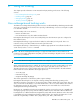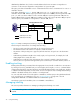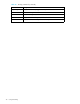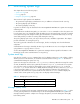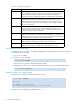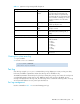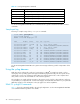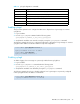HP StorageWorks XPath OS 7.4.X Administrator Guide (AA-RVHDD-TE, February 2006)
XPath OS 7.4.x administrator guide 93
Determining whether the trunking feature is enabled on your switch
1. Log in as admin.
2. Issue the trunkShow command:
Enabling trunking on a switch
1. Log in as admin.
2. Issue the trunkSet command:
All Fibre Channel ports that passed POST are enabled for trunking. If the switch was part of a fabric, the
fabric reconfigures.
Disabling trunking on a switch
1. Log in as admin.
2. Issue the trunkReset command:
All trunking on the switch is disabled. If the switch was part of a fabric, the fabric reconfigures.
Checking for traffic distribution from ingress port to destination domain
1. Connect fabrics with multiple paths from one switch to another.
2. Connect hosts on one switch to targets on another switch.
3. Issue the topologyShow command and determine the total number of equal-cost ISLs from the ingress
port to the remote domain.
4. Check routes assigned to an ingress port to reach a destination domain, using the urouteShow
command.
The number of routes from an ingress port to a remote domain should be equal to the total number of
equal-cost ISLs to that domain, as determined from the topologyShow command output in step 3.
5. Run traffic tests from the hosts to the targets.
6. Review the load-balancing configuration using the portPerfShow command.
Trunking commands
Table 10 lists commands used to configure and manage exchange-based trunking. For detailed
information on these commands, see the HP StorageWorks XPath OS 7.4.x command reference guide.
router:admin> trunkshow
Trunking is disabled
router:admin> trunkset
Trunk feature enabled
router:admin> trunkreset
Trunk feature disabled
Table 10 Trunking commands
Command Description
iodReset Disables in-order delivery
iodSet Enables in-order delivery
iodShow Displays current in-order delivery setting
portCfgSpeed Displays or sets the configured port speed
portPerfShow Displays the performance of all ports on a switch at selected intervals