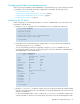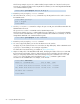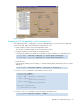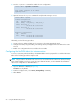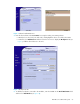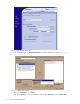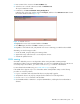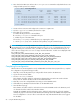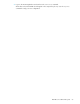HP StorageWorks XPath OS 7.4.X Administrator Guide (AA-RVHDD-TE, February 2006)
68 Using the FC-FC Routing Service
5. Move back to the MP Router and issue the fcrProxyDevShow command to verify that the devices are
configured and exported. For example:
6. Create a telnet connection and configure the connection to capture text.
7. Issue the supportShow command, and save the output.
8. If the fabric does not appear:
a. Disable the EX_Port on the connected fabric.
b. Issue the portLogClear command for the port.
c. Enable the port on the MP Router.
d. Issue the portLogDump command for the port, capturing the output.
e. Use the portLogDump tool to troubleshoot the problem, using the command output.
NOTE: If an EX_Port connecting an MP Router and an edge fabric is disabled due to an error, the error
causing that port's most recent disabled state appears in the switchShow command output. This error
appears until that port comes back online, even after the cables have been detached from the port. To
remove the error listing in the switchShow output, reboot the MP Router. Possible errors displayed under
this condition include:
ISW_PORT_ERR_TYPE_UNKNOWNISW_PORT_ERR_TYPE_LICENSE
ISW_PORT_ERR_TYPE_FTAG_OVERISW_PORT_ERR_TYPE_FTAG_CONFLICT
ISW_PORT_ERR_TYPE_FOWNER_CONFLICTISW_PORT_ERR_TYPE_ZONE_RESOURCE
ISW_PORT_ERR_TYPE_PORT_STATE_TOISW_PORT_ERR_TYPE_AUTHN_REJECT
ISW_PORT_ERR_TYPE_SEC_FCS_LISTISW_PORT_ERR_TYPE_SEC_FAILURE
ISW_PORT_ERR_TYPE_INCOMPATIBLE_MODEISW_PORT_ERR_TYPE_SEC_SCC_LIST
Completing the configuration
After the MP Router, HP StorageWorks switch, and McDATA switch have been prepared for use, complete
the configuration using the following procedure:
1. Physically connect the EX_Port that you configured for the HP switch to the MP Router.
2. Log into the HP switch as admin.
3. Issue the fabricShow command.
New domains should be visible for each ISL (front domain) that connects the HP switch to the MP
Router, and one domain should be visible for the translate domain.
4. Physically connect the configured MP Router’s EX_Port to the McDATA switch.
5. Start SAN Pilot (or EFCM) and select the fabric for the McDATA switch.
6. View the fabric topology.
New domains should be visible for each ISL that connects the McDATA switch to the MP Router, and
one domain should be visible for the translate domain.
In EFCM, the McDATA switch should appear green, and the front domains (as well as the translate
domain) are grayed out and inaccessible: EFCM cannot manage them. Tab to Zone and verify that the
zoneset configuration is correct: A blue icon beside each entry indicates that the devices are logged
into the fabric.
router:admin> fcrProxyDevShow
Proxy WWN Proxy Device Physical State
Created PID Exists PID
in Fabric in Fabric
----------------------------------------------------------------------------
10 20:00:00:01:73:00:59:dd 05f001 12 610902 Imported
10 21:00:00:e0:8b:04:80:76 02f002 11 340713 Imported
10 50:06:01:68:40:04:d3:95 02f001 11 660713 Imported
11 10:00:00:00:c9:2d:3d:5c 020001 10 011500 Imported
11 50:06:01:60:40:04:d3:95 020002 10 011400 Imported
router:admin>