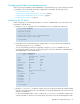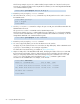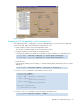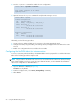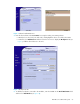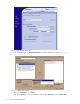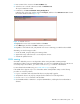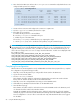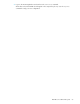HP StorageWorks XPath OS 7.4.X Administrator Guide (AA-RVHDD-TE, February 2006)
XPath OS 7.4.x administrator guide 67
7. Enter a name for the zoneset in the Zone Set Name box.
8. Select the zone to include in this zoneset and click Add Zone Set.
The steps for EFCM are similar.
9. In SAN Pilot, click Save and Activate Zoning Configuration.
In EFCM, return to the main window and select Configure, and then select Activate Zone Set to launch
the zoneset activation window (Figure 12).
Figure 12 Activate zone set
10.Highlight the zoneset to be activated and then click Next.
11.Click Next again, and then click Start to activate your zoneset.
12.Regardless of the method used, verify that the new zoneset containing your LSAN has been added.
Alternately, use the following procedure:
1. Create the LSAN, using the LSAN_xxxx naming scheme.
2. Append the newly created zoneset to a currently active zoneset.
3. Activate the updated zoneset.
LSAN zoning
An LSAN is defined by a zone in an edge fabric. When zoning an LSAN containing multiple
manufacturers’ fabrics (such as an HP-McDATA SAN), you must use port WWNs. Because port IDs are not
necessarily unique across fabrics, you cannot use the domain,port method of identification.
For more details about LSAN zoning, see ”LSANs and zoning” on page 48.
If the LSAN devices appear only in one of the fabrics within a multiple-fabric SAN, use the following
procedure to correct the problem:
1. Log in to each fabric and verify that all the devices are physically logged in.
2. Verify that the devices are properly configured in the LSAN zone in both edge fabrics.
3. Issue the fabricShow command on the HP fabric.
4. Use McDATA’s EFCM or SAN Pilot to verify the McDATA fabric, including the front and translation
domains.