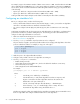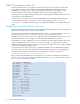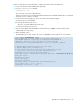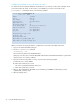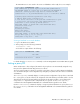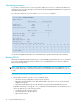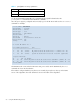HP StorageWorks XPath OS 7.4.X Administrator Guide (AA-RVHDD-TE, February 2006)
XPath OS 7.4.x administrator guide 57
The DH-CHAP secret is now stored in the secret word database and is ready for use. For example:
Viewing a DH-CHAP secret word database
1. Log in to the MP Router as admin.
2. At the prompt, issue the following command:
secauthsecret --show
You should see output similar to the following:
For details about the setAuthSecret command, see the HP StorageWorks Secure Fabric OS user guide.
Setting a proxy PID
When an MP Router is first configured, the PIDs for the proxy devices are automatically assigned. Proxy
PIDs (as well as phantom domain IDs) persist across reboots.
The most common situation in which you would set a proxy PID is when you replace MP Router hardware.
You can minimize disruption to the edge fabrics by setting the proxy PIDs to the same values used with the
old hardware.
The fcrProxyConfig command displays or sets the persistent configuration of proxy devices. Used with
the -s (slot) option, it can also influence the assignment of the xlate domain port number (which is used to
determine the area field of the PID) and the AL_PA field. Like the PIDs in a fabric, a proxy PID must be
unique. If the slot argument results in a duplicate PID, it is ignored. See the fcrProxyConfig
command in the HP StorageWorks XPath OS 7.4.x command reference guide for more details.
Use the fcrXlateConfig command to display or assign a preferred domain ID to a proxy device. See
the fcrXlateConfig command in the HP StorageWorks XPath OS 7.4.x command reference guide for
more details.
router:admin> secAuthSecret --set
This command sets up secret keys for the DH-CHAP authentication.
The minimum length of a secret key is 8 characters and maximum 40
characters. Setting up secret keys does not initiate DH-CHAP
authentication. It is performed whenever a port or a switch is enabled.
Following inputs should be specified for each entry.
1. WWN for which secret is being set up.
2. Peer secret: The secret of the peer that authenticates to peer.
3. Local secret: The local secret that authenticates peer.
Press Enter to start setting up shared secrets >
Enter WWN, Domain, or switch name (Leave blank when done):
50:00:51:e1:57:b0:0e:0a
Enter peer secret:
Re-enter peer secret:
Enter local secret:
Re-enter local secret:
Enter WWN, Domain, or switch name (Leave blank when done):
Are you done? (yes, y, no, n): [no] y
Saving data to key store... Done.
admin:switch> secauthsecret --show
WWN DId Name
-----------------------------------------------
10:00:00:60:69:80:05:14 1 switch