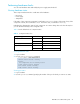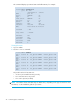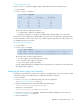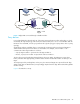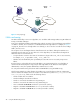HP StorageWorks XPath OS 7.4.X Administrator Guide (AA-RVHDD-TE, February 2006)
XPath OS 7.4.x administrator guide 41
Performing hardware checks
You can view hardware status and modify the power supply status threshold.
Viewing hardware status
Three components determine the overall status of the hardware:
• Fan speed
• Power supply
• Temperature
If the status of any component is marginal, overall status is Marginal. Likewise, if the status of any of the
components is down, the overall status is Down. In all other cases, overall status is Healthy.
Individual rules determine the status of each component. You cannot change these rules from the CLI, but
you can edit them manually in the configuration file.
Table 5 lists the default rules of component status.
Viewing hardware status
1. Log in as admin.
2. Issue the switchStatusShow command:
Viewing port status
1. Log in as admin.
2. Issue the portShow command, specifying the number of the port for which you want to see status.
Table 5 Component status rules
Component type Number failed Status
Fan speed 1 Marginal
>1 Down
Power supply 1 Down
Temperature 2 Marginal
>2 Down
router:admin> switchstatusshow
Switch overall status: Healthy
Reason:
All components are in healthy status
Power overall status: Healthy
Fan overall status: Healthy
Temp overall status: Healthy