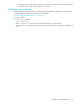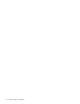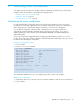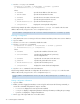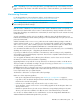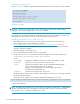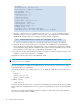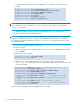HP StorageWorks XPath OS 7.4.X Administrator Guide (AA-RVHDD-TE, February 2006)
XPath OS 7.4.x administrator guide 35
NOTE: Depending on your site security procedures, you might want to keep a record of the accounts
and passwords for all switches in the fabric. Because this is sensitive information, you should limit access
to it.
Maintaining firmware
For the latest Multi-protocol Router firmware updates, visit the MP Router web site:
http://h18006.www1.hp.com/products/storageworks/mprouter/index.html
.
NOTE: Always back up your configuration as described in ”Backing up a configuration” on page 33
before making any firmware changes.
With the release of XPath OS 7.4.x, flash memory in the switch is divided into banks. Conceptually, one
bank is the active bank and the other is inactive. Software (firmware) is always installed to the inactive
bank. After all packages are installed to the inactive bank, the switch may be booted to activate the newly
installed software.
Several command line interface tools were modified or added to support the dual-bank feature. First,
firmware download always installs software packages to the inactive bank and, as an option, boots to the
previously inactive bank.
Added commands include firmwareShow, which shows the installed software packages in both the
inactive and active banks, altBoot, which boots to the inactive bank regardless of the last installation,
and firmwareCommit, which commits (copies) the active bank to the inactive bank. For details about
these commands, see the HP StorageWorks XPath OS 7.4.x command reference guide.
You can maintain two different versions of the XPath OS firmware on the MP Router (one in each bank) by
disabling autocommit (using the -n flag) during the firmware download.
If you keep two different versions of firmware on the MP Router, make sure that you verify compatibility
when installing optional and third-party components. These must be compatible with the firmware version
stored in the inactive partition.
You can upgrade the firmware without affecting licensed features. See the release notes for the latest
information on software and licensed-feature compatibility.
Upgrading firmware can provide the necessary software for two distinct personalities on the MP Router.
These personalities are activated according to the type of licensing you activate. See ”Licensed features”
on page 24 for a discussion of these personalities.
Updating firmware does not change license keys, but new firmware might have new license requirements;
for example, the new firmware might include a new feature that requires a new license. Check for changed
license requirements when you update firmware.
The firmware is delivered in a compressed file called a package.
Make note of these important guidelines:
• Back up the configuration before beginning. See ”Backing up a configuration” on page 33.
• Logs and core files are deleted during the firmware download. If you want to save these files, remove
them from the router before beginning.
• Perform only one installation step at a time and use only one telnet session.
• As an alternative, using a serial console to connect during upgrade avoids the disruption that occurs
during a telnet session.
• Maintain a separate directory for each version of firmware. Storing multiple packages in the same
directory can result in the installation of a different version of the firmware than you intended.
You can also use Advanced Web Tools to install firmware. See the HP StorageWorks XPath OS 7.4.x
Advanced Web Tools administrator guide for the procedure.