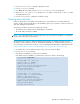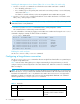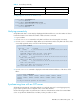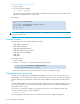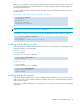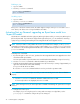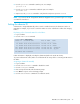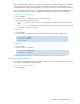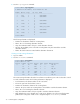HP StorageWorks XPath OS 7.4.X Administrator Guide (AA-RVHDD-TE, February 2006)
26 Performing basic configuration
Enabling a port
1. Log in as admin.
2. Issue the portEnable command:
Disabling a port
1. Log in as admin.
2. Issue the portDisable command:
If the port is connected to another switch, the fabric might reconfigure. If the port is connected to one or
more devices, the devices are no longer available to the fabric.
Activating Ports on Demand: upgrading an 8-port base model to a
16-port full model
The MP Router is available with either eight ports, 0 through 7 (base model), or sixteen ports, 0 through 15
(full model) activated. If your MP Router shipped with eight active ports, you can activate the remaining
eight ports by purchasing and installing the HP StorageWorks MP Router Upgrade License.
NOTE: Check port status to verify whether the license is pre-installed. For example, use the portshow
command for ports 8 through 15. If the port status output indicates Started and Licensed, all 16 ports
are activated. See the HP StorageWorks XPath OS 7.4.x command reference guide for information on the
portshow command.
Activating Ports on Demand:
1. If ports 8 through 15 show no license, purchase the HP StorageWorks HP Router Upgrade License from
an authorized HP representative.
Your HP representative requires the MP Router’s World Wide Name (WWN) to assign a license key.
2. Issue the switchshow command to obtain the WWN of your MP Router.
3. Install the HP StorageWorks MP Router Upgrade License (he license key is a string of approximately 16
uppercase and lowercase letters and numerals):
a. Log in to the MP Router as admin.
b. Issue the licenseadd command with the license key enclosed in quotation marks.
NOTE: Enter the license key exactly as issued. If you enter it incorrectly, the license does not function
properly.
c. Issue the licenseshow command to determine whether the license is valid.
If a licensed product is not displayed, the license is invalid.
NOTE: After entering a license, the licensed product is available immediately; the system does not require
a reboot.
4. Configure the inactive ports.
For example, if you are using the ports for routing and connecting to an edge fabric, use the
portcfgexport comamnd to configure the port as an EX_Port.
router:admin> portenable 1
port 1 enabled
router:admin> portdisable 1
port 1 disabled