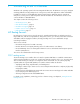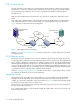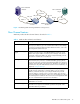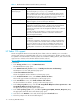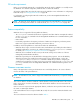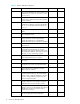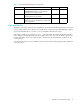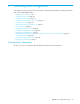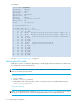HP StorageWorks XPath OS 7.4.X Administrator Guide (AA-RVHDD-TE, February 2006)
20 Performing basic configuration
For example:
See also ”Viewing hardware status” on page 41.
Verifying the PID mode
XPath OS uses either core PID mode (the default) or extended-edge PID mode. All switches in a fabric must
be configured to use the same PID mode.
NOTE: The PID mode for the MP Router need not match that of the attached fabrics; however, the PID
mode set on the EX_Port must match.
Viewing the PID mode
1. Log in as admin.
2. Issue the configShow command.
3. Verify that the value of following line is either 1 (core PID mode) or 2 (extended-edge PID mode):
fabric.ops.mode.pidFormat: 1
Setting the PID mode
NOTE: To set the PID mode on an EX_Port, see ”Configuring an interfabric link” on page 52. To set the
PID mode of a Fabric OS switch, see the HP StorageWorks Fabric OS 5.x administrator guide.
router:admin> switchshow
Switch Name : FabricAP
Switch State : Online
Switch Type : 38.0
Switch Role : Subordinate
Switch Domain: 100
Switch ID : FFFC64
Switch WWN : 10:00:00:05:1e:13:84:00
Beacon status: OFF
Zoning : ON (lsan_cfg1)
FC router BB Fabric ID: 1
Port Media Speed State Info
=======================================
0 id AN No_Light
1 id N2 Online EX_PORT 10:00:00:60:69:c0:6d:57 "brcd72" (fabric id = 3)
2 id N2 Online EX_PORT 10:00:00:60:69:90:10:98 "brcd73" (fabric id = 4)
3 id N2 Online E_PORT 10:00:00:05:1e:12:f8:00 "mars55" (downstream)
4 id AN No_Light
5 id AN No_Light
6 id AN No_Light
7 id N2 Online F_PORT 21:00:00:e0:8b:08:64:48
8 id N2 Online F_PORT 22:00:00:80:e5:12:66:43
9 id AN No_Light
10 id AN No_Light
11 id AN No_Light
12 id AN No_Light
13 id AN No_Light
14 id AN No_Light
15 id AN No_Light