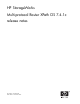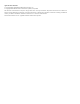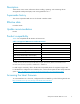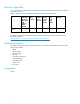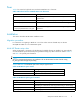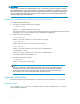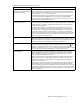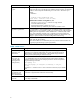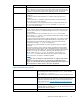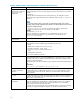HP StorageWorks Multi-protocol Router XPath OS 7.4.1c Release Notes (AV-RW5LL-TE, December 2006)
IMPORTANT:
U_Port/E_Port connections are supported b etween two or more routers only for the purpose of creating a
r outer backbone fabric. If an E_Port connection is made from an MP Router to an edge fabric, you must
removetheedgefabricconfiguration and zone settings from the router as the edge fabric configurations
andzonesettingswouldpropagatetotherouterwhenconnected.YoumustusetheEX_Porttypewhen
connecting edge fabrics to an MP Router.
Setting up and enabling the MP Router ports for the first time
To set and enable MP Router ports:
1. Stop all ports using the following CLI command:
> PORTSTOP 0-15
Where 0-15 represents all ports on the router.
This step ensures that it is now safe to cable other routers and/or edge fabrics to the router until such
time that the user is ready to restart the port to complete the configuration.
2. Define the desired por t setting:
> portcfgexport
Where n istheportnumberforaporttobesetasanEX_Port.
> portcfgeport n
Where is the port number for a port to be set as a E_Port.
> portcfgfcip n
Where n is the port number for a port to be set as a GbE FCIP port.
>portcfgGbEn -p iSCSI
WherenistheportnumberforaporttobesetasaGbEiSCSIport
3. Connect the cable to the MP Router port.
4. Start the port with the command:
> PORTSTART n
Where n istheportyouwanttostart.
NOTE:
If an E_Port connection is inadvertently created to the router from an edge fabric, d isconnect
the cable, stop the port on the router (as described above), and remove all configuration
and zoning from the router (if necessary). If the connection was meant to be an EX_Port,
then create it on the router, reconnect the cable, and restart the port.
Important information
This section describes important information an d important notes for the XPath OS 7.4.1c release.
Important notes
Table 6 through Table 11 list issues you s hould be aware of when using XPath OS 7.4.1 c and the
HP StorageWorks MP Router.
6