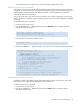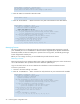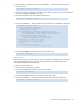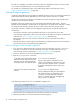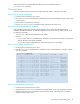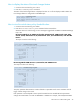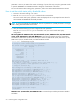HP StorageWorks Fabric OS 5.2.x administrator guide (5697-0014, November 2009)
Fabric OS 5.2.x administrator guide 43
3. If port reservations available, then enter the licensePort --reserve command to reserve a
license for the port.
4. If all port reservations are assigned, then select a port to release its POD license. You must disable the
port first by entering portdisable <port num>.
5. Enter the command to remove the port from the POD license.
6. Enter the licensePort --show command to verify that there is an available port reservation.
7. Enter the switchEnable command to bring the switch back online.
Releasing a port
Releasing a port removes it from the POD set; the port will appear as unassigned until it comes back
online. Persistently disabling the port will ensure that the port cannot come back online and be
automatically assigned to a POD assignment.
To release a port from a POD set:
1. Connect to the switch and log in as admin.
2. Enter the switchDisable command to take the switch offline.
3. Enter the switchShow command to verify that the switch state is offline.
4. Enter the licensePort --release command to remove the port from the POD license.
switch:admin> licenseport -reserve 0
switch:admin> licenseport -release 0
switch:admin> licenseport --show
24 ports are available in this switch
Full POD license is installed
Dynamic POD method is in use
24 port assignments are provisioned for use in this switch:
12 port assignments are provisioned by the base switch license
12 port assignments are provisioned by a full POD license
10 ports are assigned to installed licenses:
10 ports are assigned to the base switch license
0 ports are assigned to the full POD license
Ports assigned to the base switch license:
1*, 2*, 3*, 4*, 5*, 6*, 8*, 21, 22, 23
Ports assigned to the full POD license:
None
Ports not assigned to a license:
0, 7, 9, 10, 11, 12, 13, 14, 15, 16, 17, 18, 19, 20
switch:admin> switchenable
switch:admin> switchdisable
switch:admin> licenseport -release 0