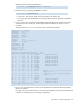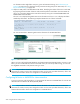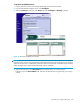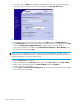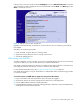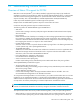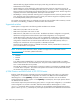HP StorageWorks Fabric OS 5.2.x administrator guide (5697-0014, November 2009)
234 Using the FC-FC routing service
5. In SAN Pilot, click the Add button to add the specified Zone. As shown in the following illustration,
when you add the new zone name, the name is displayed in the Pending Zone Set list.
Figure 14 Pending Zone Set list in SAN Pilot and EFCM zone screens
6. To add devices that are connected to the HP fabric, select Edit button in the Pending Zone set.
7. In the Modify Zone tab, enter the device WWN into the World Wide Name field and click the Add
button. The Pending Zone Membership List is updated with the new Zone members.
If you are using EFCM, in the WWN field of Potential Zone Members > New Member, enter
the WWN port name and click Add.
NOTE: If you are using EFCM, 8.0 or later, some of the steps will be different. To obtain current
information about your McDATA product, visit McData’s web site to become familiar with the McDATA
Zoning User Manual for your specific EFCM release.
8. Select the Zone Set tab in SAN Pilot.
If you are using EFCM or the Zoneset Library window, tab to Zone Sets and select File > New.
9. Enter a name for the Pending Zone set in Zone Set Name and select Rename.
The steps for EFCM will be similar.
10. Select the Save and Activate the Pending Zone set. The zones in the Pending Zone set are added
to the Zone Set that you specified.