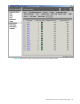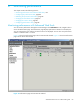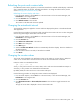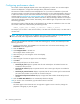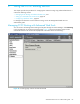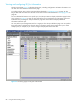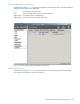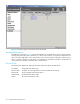HP StorageWorks Advanced Web Tools 7.4.X Administrator Guide (AA-RVHFC-TE, September 2005)
Advanced Web Tools 7.4.x administrator guide 85
Refreshing the ports and counters table
If the Refresh Counters task is grayed out, it means that autorefresh is enabled and the display is refreshed
after a specified number of seconds. To disable autorefresh or to change the refresh interval, see the
section “Changing the autorefresh interval,” next.
Refreshing the counter display and charts
1. From the Switch Explorer, click the Perf icon in the Switch View or from the Switch Manager, click
Performance in the navigation bar.
2. Click the Counters tab or the Charts tab.
3. Click Refresh Counters in the task bar.
The counters in the table and charts are updated.
Changing the autorefresh interval
The autorefresh settings are applied to counters and charts displayed anywhere in the Advanced Web
Tools application.
Use the following procedure to change the refresh interval from the Counters tab. You can also change the
interval using the Configure Charts task in the Charts tab.
1. From the Switch Explorer, click the Perf icon in the Switch View or from the Switch Manager, click
Performance in the navigation bar.
2. Click the Counters tab.
3. Click Select Ports and Counters in the task bar.
4. Click Next in the dialog box.
5. Click Next again.
6. Select the Enable Auto-Refresh checkbox to automatically refresh the displays. Clear this checkbox to
disable autorefresh.
7. Enter the refresh interval in seconds, if autorefresh is enabled.
8. Click Finish.
Changing the counter values
The counter values displayed in the Performance page can be either raw counter values or Delta/Sec
values. A raw counter value is the total count for a counter since the MP Router was booted.
Delta/Sec values are calculated as follows:
(y2 - y1) / (t2 - t1)
where y1 and y2 are successive raw counter values, and t1 and t2 are the associated time stamps at
which the y1 and y2 values were obtained from the MP Router.
By default, Delta/Sec values are shown in the Counters tab opens.
Use the following procedure to change the counter values that are displayed:
1. From the Switch Explorer, click the Perf icon in the Switch View, or from the Switch Manager, click
Performance in the navigation bar.
2. Click the Counters tab.
3. Click Show Raw Counters or Show Delta/Sec Counters in the task bar to toggle between the two
displays.
The type of counter that is displayed is shown in the Counters tab.