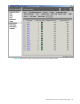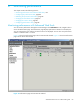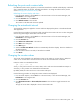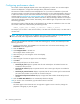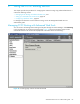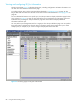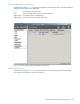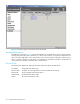HP StorageWorks Advanced Web Tools 7.4.X Administrator Guide (AA-RVHFC-TE, September 2005)
84 Monitoring performance
Figure 31 Performance page with Charts tab selected
Configuring the performance table
You can customize the performance information to be displayed by selecting the ports you want to monitor
and the counters to be included in the table.
Selecting the ports and counters to monitor
1. From the Switch Explorer, click the Perf icon in the Switch View, or from the Switch Manager, click
Performance in the navigation bar.
2. Click the Counters tab.
3. Click Select Ports and Counters in the task bar.
4. Select the ports for which you want to gather performance statistics.
5. Click Next.
6. Select the counters you want to include in the ports and counters displays.
7. Click Next.
8. Select the Enable Auto-Refresh checkbox to automatically refresh the displays. Clear this checkbox to
disable autorefresh.
9. Enter the refresh interval in seconds, if autorefresh is enabled.
10.Click Finish.
The selected ports and counters are displayed in the Performance page.