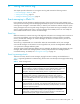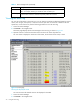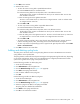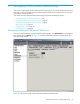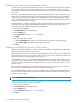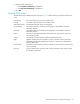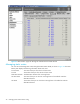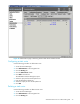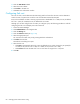HP StorageWorks Advanced Web Tools 7.4.X Administrator Guide (AA-RVHFC-TE, September 2005)
Advanced Web Tools 7.4.x administrator guide 73
3. Click Filter in the task bar.
4. Select the filter criteria:
• To show all events occurring after a specified date and time:
a. Select the From checkbox to activate this filter.
b. Select the starting date from the drop-down menu in the leftmost From box.
The drop-down menu contains a calendar from which you can select the date. You can also
enter the date in the boxes.
c. Enter the starting time in the rightmost From box.
The time is in the format hh:mm.ss, where hh is an integer between 1 and 12 and mm and ss
are integers between 0 and 59.
d. Select AM or PM.
• To show only events occurring before a specified date and time:
a. Select the To checkbox to activate this filter.
b. Select the ending date from the drop-down menu in the leftmost From box.
The drop-down menu contains a calendar from which you can select the date. You can also
enter the date in the box.
c. Enter the ending time in the rightmost From box. The time is in the format hh:mm.ss, where hh is
an integer between 1 and 12 and mm and ss are integers between 0 and 59.
d. Select AM or PM.
• To specify a severity level filter, select a level from the Level drop-down menu. Severity levels are
listed in ascending severity order, with Debug as the lowest level and Panic the highest.
• To show only events of a specified type, select a type from the Type drop-down menu. Select Active
Events or Persistent Events.
5. Click OK to create the new events filter.
Adding and deleting syslog hosts
The syslog host is the server that is running the syslog daemon. Events on the MP Router are sent to the
syslog daemon on the specified host.
The syslog daemon reads and forwards system messages to the appropriate log files and users, depending
on the system configuration. When one or more IP addresses are configured, the MP Router forwards
system error log entries to the syslog on the specified servers.
Use the following procedure to add a syslog host:
1. Access the Switch Manager.
2. Click Administration in the navigation bar.
3. Click the Network Config tab (see Figure 12 on page 34).
4. Click Add in the Syslog Hosts task bar.
5. Enter a valid IP address for the syslog host.
6. Click OK.
Use the following procedure to delete a syslog host:
1. Access the Switch Manager.
2. Click Administration in the navigation bar.
3. Click the Network Config tab (see Figure 12 on page 34).
4. Select the syslog host to delete in the Syslog Hosts table.
The syslog hosts are identified by IP addresses.
5. Click Delete in the Syslog Hosts task bar.
6. Click Yes in the confirmation window.