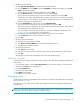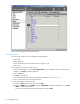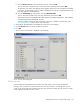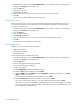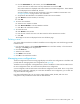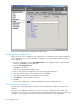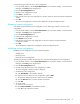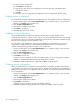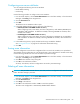HP StorageWorks Advanced Web Tools 7.4.X Administrator Guide (AA-RVHFC-TE, September 2005)
Advanced Web Tools 7.4.x administrator guide 69
Configuring zone server attributes
You can configure the following zone server attributes:
• Node WWN checking
• Hard zoning
Use the following procedure to configure zone server attributes:
1. From the Switch Explorer, click the Zone Administration icon in the fabric toolbar, or from the Switch
Manager, click Zoning in the navigation bar.
2. Click the Zone Server tab.
3. Click Edit.
The Edit Zone Server Attributes window opens.
4. In the Node WWN Checking section, select one of the following:
• Enabled (Consider node WWN members in zones.)
When configuring zones, zone aliases, and zone configurations, node WWNs (NWWNs) are
available to add as members. For definitions already containing NWWNs as members, these
members are included.
• Disabled (Ignore node WWN members in zones.)
When configuring zones, zone aliases, and zone configurations, NWWNs are not available to
add as members. For definitions already containing NWWNs as members, these members are
excluded.
5. In the Hard Zoning section, specify whether hard zoning is enabled or disabled.
See ”Zoning enforcement” on page 56 for information about hard zoning.
6. Click OK.
Saving zone information
The zone configuration is stored in the configuration file on a switch. This enables you to upload and
download the zoning configuration as a text file and export a zone configuration to another switch easily.
Use the following procedure to save zone information to persistent storage:
1. From the Switch Explorer, click the Zone Administration icon in the fabric toolbar, or from the Switch
Manager, click Zoning in the navigation bar.
2. Click Save in the task bar of any zoning tab.
3. Click Yes in the confirmation window.
All zones, zone aliases, and zone configurations are saved in persistent storage.
Deleting all zone information
CAUTION: This procedure removes all zone, zone alias, and zone configuration information from the
fabric. This fabric change is persistent.
1. From the Switch Explorer, click the Zone Administration icon in the fabric toolbar, or from the Switch
Manager, click Zoning in the navigation bar.
2. Click the Zone Server tab.
3. Click Purge in the task bar.
4. Click Yes in the confirmation window or No to cancel the operation.
The active zone configuration is automatically disabled before deletion.