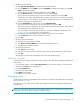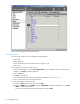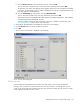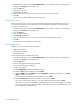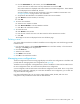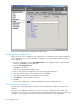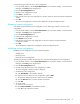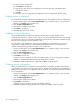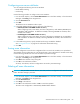HP StorageWorks Advanced Web Tools 7.4.X Administrator Guide (AA-RVHFC-TE, September 2005)
68 Managing zoning
6. To rename the zone configuration:
d. Click Rename in the task bar.
e. Enter the new name for the zone configuration in the New name box of the Rename Zone
Configuration window.
f. Click OK.
The changes to the zone configuration are displayed in the zone configuration drill-down page.
Deleting a zone configuration
Use the following procedure to delete a zone configuration (you cannot delete the effective configuration):
1. From the Switch Explorer, click the Zone Administration icon in the fabric toolbar, or from the Switch
Manager, click Zoning in the navigation bar.
2. Click the Zone Configurations tab.
3. Select the zone configuration to delete.
4. Click Delete in the task bar.
5. Click Yes in the confirmation window.
Enabling a zone configuration
Use the enable operation to enable a configuration that has previously been created. Several
configurations can reside on a switch at once, and you can quickly alternate between them. For example,
you might want to have one configuration enabled during business hours and another enabled overnight.
Only one zone configuration can be enabled at a time.
You can enable a zone configuration without having to disable the currently effective one. If a zone
configuration is already effective, it is automatically disabled before the new zone configuration is
enabled. Use the following procedure to enable a zone configuration:
1. From the Switch Explorer, click the Zone Administration icon in the fabric toolbar, or from the Switch
Manager, click Zoning in the navigation bar.
2. Click the Zone Configurations tab.
3. Select the zone configuration to enable.
4. Click Enable in the task bar.
A dialog box opens, asking you to confirm the enable operation. If a zone configuration is already
enabled, it is disabled before the selected zone configuration is enabled.
5. Click Yes to enable the selected zone configuration or No to cancel the request.
Disabling a zone configuration
When you disable the active configuration, the zoning feature is disabled on the fabric and all devices
within the fabric can communicate with all other devices. This does not mean that the zoning database is
deleted, but only that there is no configuration active on the fabric. Use the following procedure to disable
a zone configuration:
1. From the Switch Explorer, click the Zone Administration icon in the fabric toolbar, or from the Switch
Manager, click Zoning in the navigation bar.
2. Click the Zone Configurations tab.
3. Select the zone configuration to disable.
4. Click Disable in the task bar.
A dialog box opens, asking you to confirm the disable operation.
5. Click Yes to disable the currently enabled zone configuration or No to cancel the request.